A quick walkthrough of how to get addons into World of Warcraft that works in Dragonflight, Classic, or WotLK Classic!
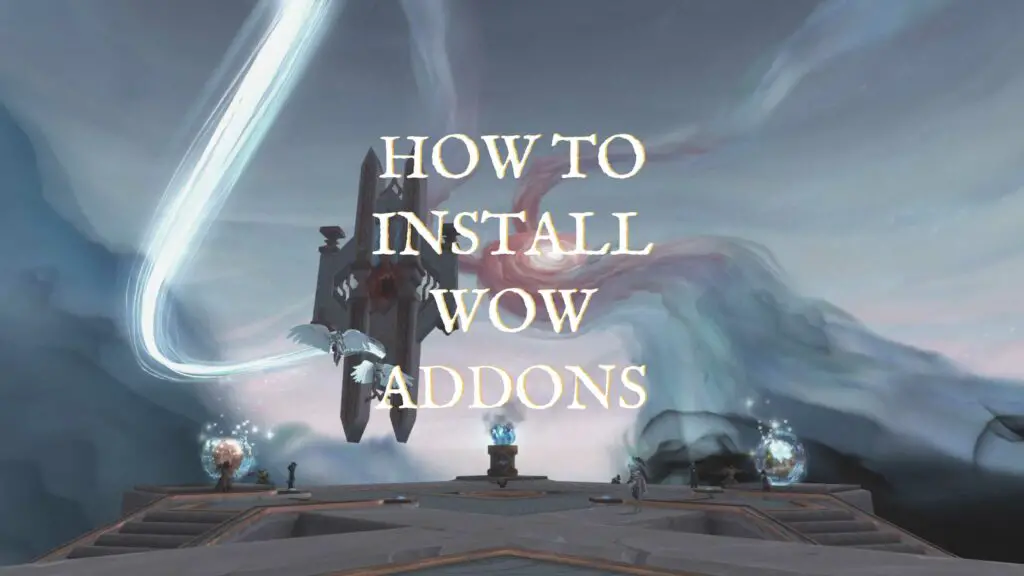
So, you’ve been playing World of Warcraft and want to take it to the next level with addons. If it is your first time using addons, it may seem a little daunting. In this article, I’ll show you how to install WoW addons.
These steps will work whether you are playing Wrath of the Lich King Classic or Dragonflight (retail). Let’s jump in…
How to install WoW AddOns
You can install WoW addons by using an addon manager or by installing them yourself. Addon managers are easy to use and will install addons into the correct folder on your computer. They also help keep your addons up-to-date with “one-click” updating processes.
If you install addons yourself, you will download the files for the addon and place them into the correct folder. You will have to repeat this process every time you want to update addons as well.
In this article, we will walk over how to use both approaches. Since installing and maintaining addons is much easier with a manager, we will start there.
If you are more of a visual person, you can check out the YouTube guide I made. In the video, I talk about using open-source managers like WowUp. While you can still use WowUp, it recently lost access to the server where addons are hosted and will not be a good option for updating many popular addons.
How to install WoW AddOns with an Addon Manager
Download an Addon Manager
To use an addon manager, you will need to download one to your computer. Right now, the only viable addon manager for many addons is the Overwolf/Curseforge app. This is due to the fact that many addon authors only publish their work to the Curseforge server (also called a repository), and Overwolf — the company that now owns Curseforge — shut off the ability for developers to access their servers.
In the future, it is possible that there will be more viable addon managers if more addon authors publish updates on alternative servers like GitHub or the Wago.io repository. There are signs that other managers like WowUp will be usable again soon.
To get started with the Curseforge app, you’ll need to download it from the Overwolf website (https://curseforge.overwolf.com/). If you want to download the Curseforge app by itself, without getting the Overwolf client, make sure to scroll down to the “Curseforge Download Options” section and click the down arrow (Windows only). From there, you should be able to select the “CurseForge Standalone Alpha (WoW only)” for a lighter installation and experience.
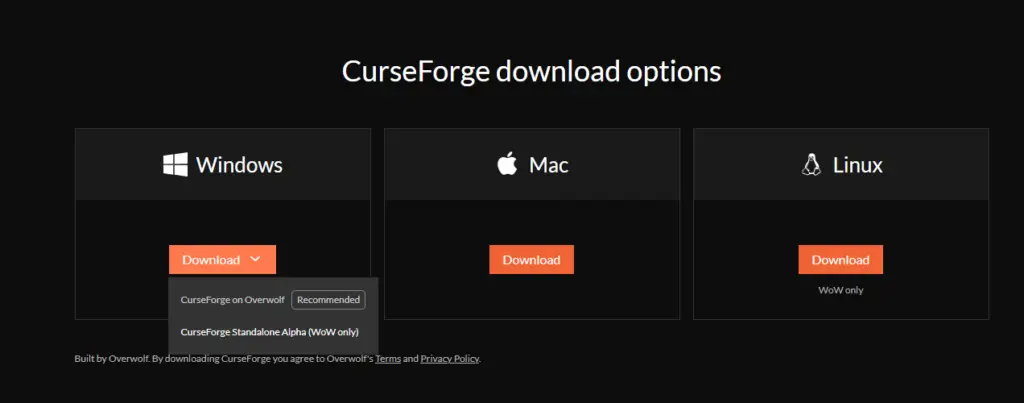
Using the Curseforge App to Install Addons
After downloading the appropriate version of the CurseForge app for your operating system, you will be guided through a standard program installation. It will take a moment to obtain the latest update and then launch. After opening, you will see a list of the games for which CurseForge supports mods.
You will also see video ads in the CurseForge app. A percentage (70%) of the revenue earned from these ads is split with the authors of popular addons.
If you installed World of Warcraft in the recommended location, CurseForge should find your version of WoW automatically. If it doesn’t, you can click on the picture for WoW and click “Locate Game” to point it toward the folder where it is installed.
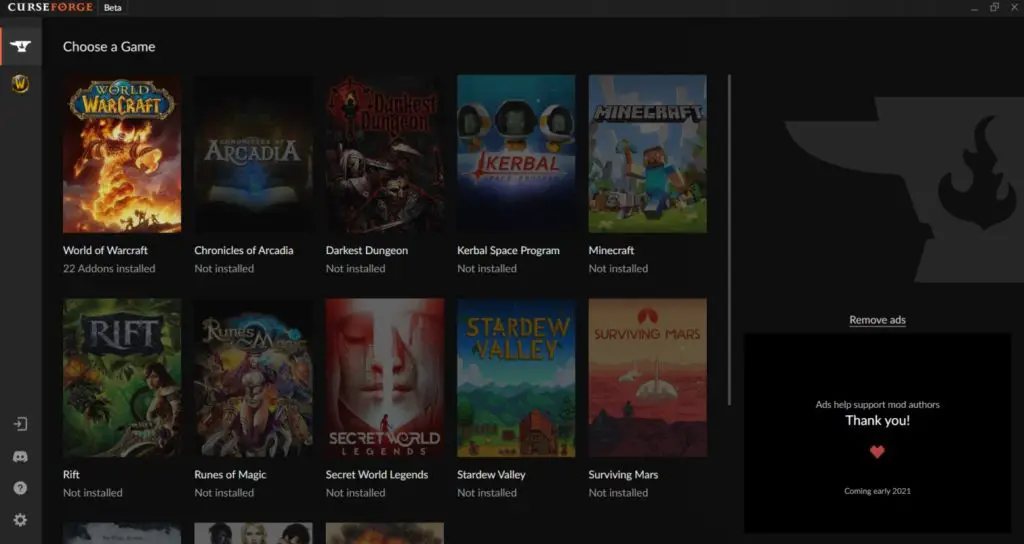
If you are installing addons on retail WoW, you should locate the “DriveLetter:\World of Warcraft\_retail_\” folder.
For classic WoW, you would set it to “DriveLetter:\World of Warcraft\_classic_\”.
Once you have set up your folders, you can now begin installing addons. To do so, simply click on “Get More Addons.” From there, you can use the search box to find a specific addon or browse through popular or new addons. Once you find the one you want, you can click on it and then select “Install.”
Congratulations, you have now installed an addon!
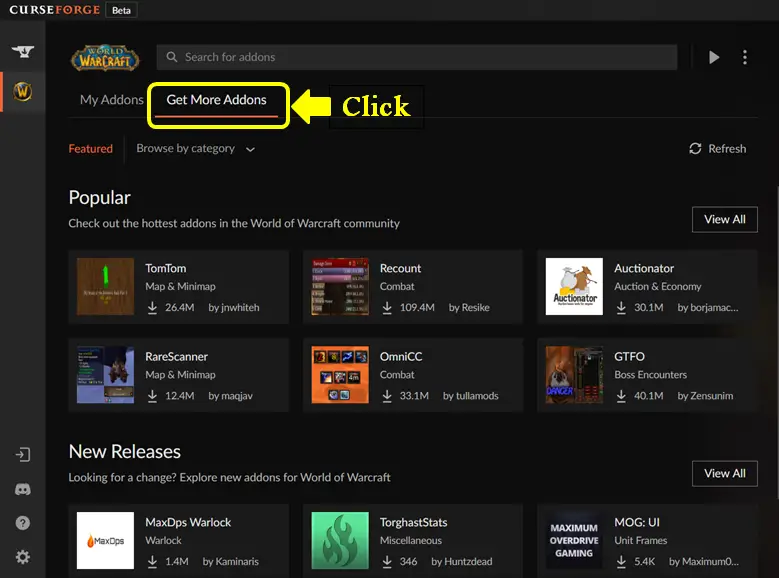
How to install WoW AddOns Yourself
Step 1. Find your World of Warcraft folder
If you choose to install addons manually, you can start by finding the folder where World of Warcraft is installed on your computer.
Within that folder, you can navigate to the folder specified for addons. It will be located in the interface folder within your World of Warcraft files.
If you are using Windows, it will be located at C:\Program Files (x86)\World of Warcraft\_retail_\Interface\AddOns by default. If you changed the location when you installed WoW, you will have to find that location.
Notice that this location is for installing AddOns in the retail version (currently Dragonflight) and not WoW Classic. If you want to install WoW Classic AddOns you will find the same folder but navigate to \_classic_\Interface\AddOns instead.
Step 2. Download the AddOns you would like to use
Now that you found your folder, you need to download the addons you want from the CurseForge website. You can find addons by using the search and filter features available on CurseForge.
When you find the ones you want, you simply download them.
Step 3. Unzip downloaded AddOn folder (if required) and place it in WoW Folder
The final step is to unzip the folder you just downloaded if it needs it. You will then place the resulting folder into the folder we found in the first step. Here is an example of what my AddOns folder looks like.
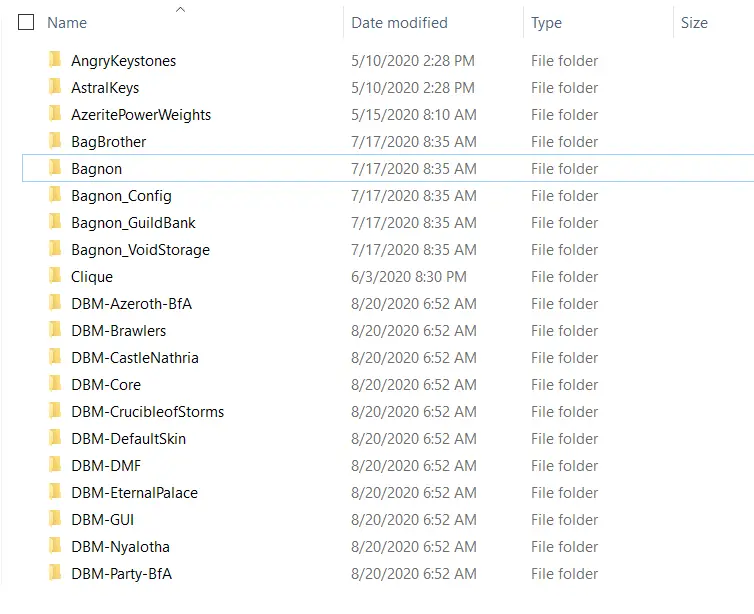
Unfortunately, you will need to follow this exact process every time you want to update your addons as well. It can be a tedious process, but it is the only alternative to Overwolf right now.
TLDR
- There are 2 ways to install WoW addons: an addon manager or manual installation.
- Addon managers make installing and updating addons super easy but require you to install an app on your computer.
- Manual installation requires downloading the addon files and placing them in the proper folder. You will need to repeat the process to update an addon.


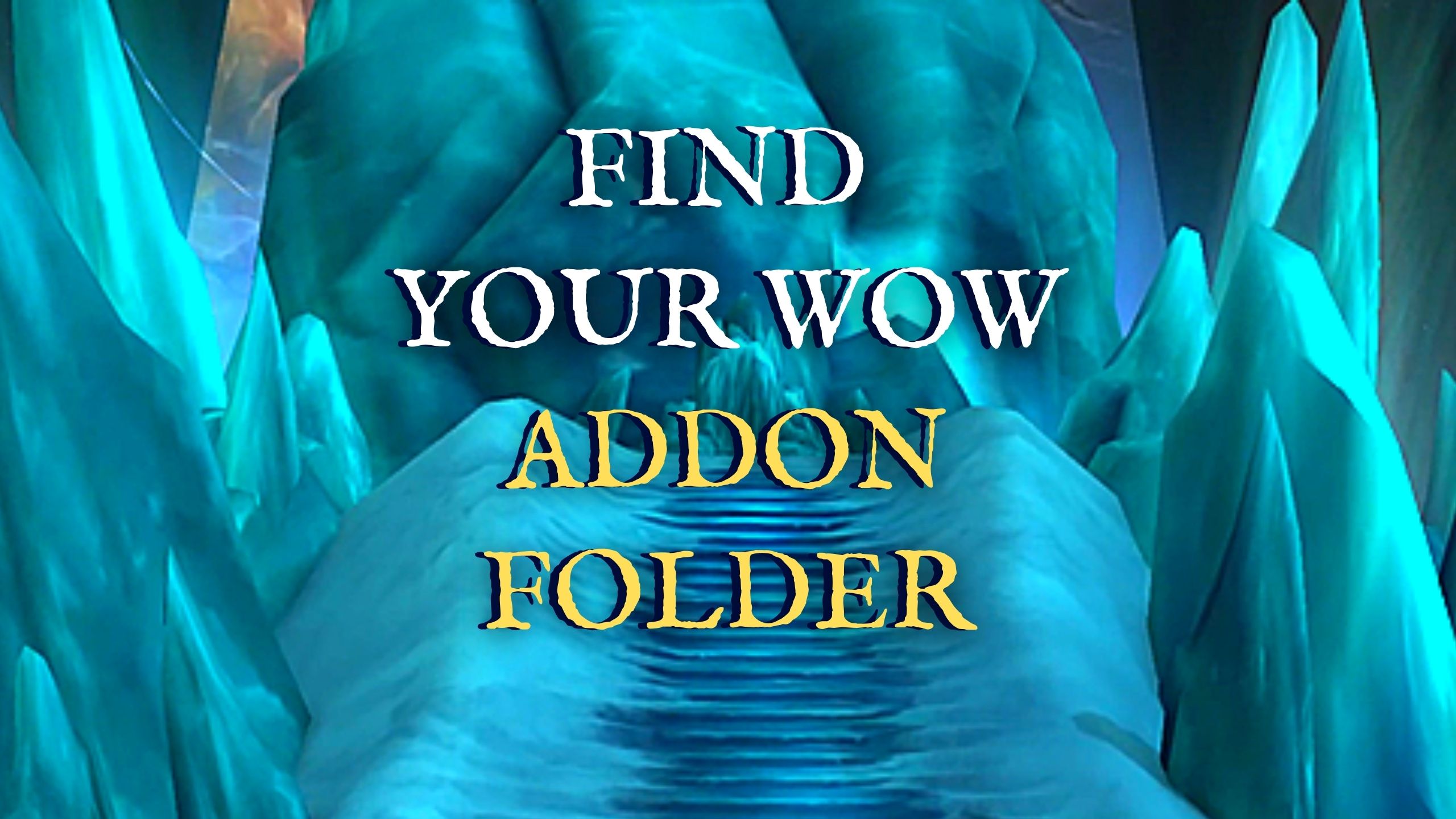

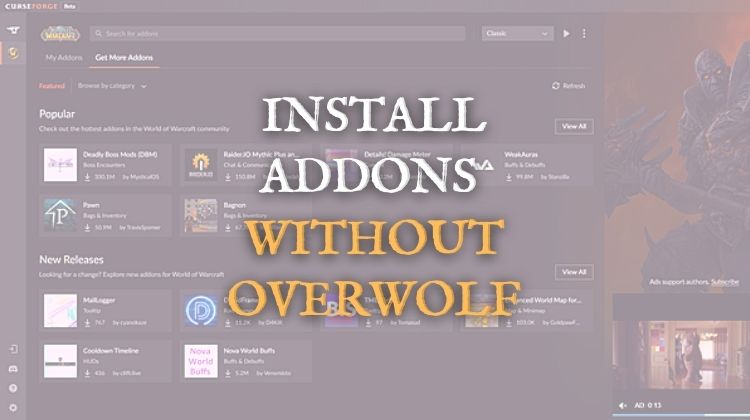

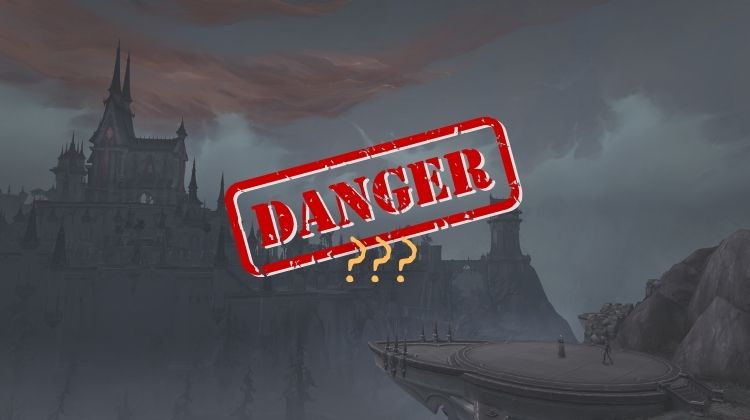

You forget Minion.. Overwolf is just a big shit
great info!
Thanks!