A quick guide to using Minimap Button Frame (MBF), a World of Warcraft addon that cleans up your minimap icons.

I like a clean and simplified user interface while I play World of Warcraft. One of the things that clutters my UI more than anything is having dozens of addon icons on my minimap. Fortunately, there are addons like Minimap Button Frame (MBF) that help clean things up a little. In this guide, I want to show you how you can set up and customize MBF.
Update: When I wrote this article, I was currently using Minimap Button Frame. Since then, I have moved to Minimap Button Bag (MBB) because it is supported in the newest versions of the game. There is also a new version of MBF called Minimap Button Frame Redux that is worth checking out. Either of these addons is great, so please check out my guide on MBB when you are done here to decide which one suits you best.
Overview: What does Minimap Button Frame do?
Most addons will also place a small icon next to your minimap after they are installed. While this is very helpful for accessing the addon settings, it can create an amazing amount of clutter around your minimap. This can make it difficult to find the icon you are looking for or even know when you have mail waiting for you.
This is where Minimap Button Frame comes in.
Instead of allowing those icons to clutter up your minimap, you can add a button that you can click to open an organized box (frame) containing your addon icons. What is even better is that you can move this button wherever you want on your screen. I keep my MBF button near my chatbox.
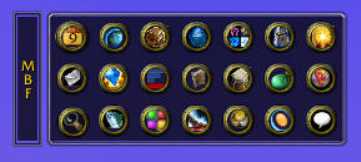
How do you install Minimap Button Frame?
You can install MBF using an addon manager like the Overwolf/CurseForge app, as with many other addons. You can also use an open-source option like Wowup.io. Like Curseforge, Wowup provides you with a desktop client to download and update addons.
As a side note, Wowup also supports downloading and updating TukUI/ElvUI, which is very nice.
You can also install and maintain it manually by downloading the files from CurseForge. If you are unsure how to install addons with either of these methods, check out my guide to addons for beginners.
How do you use Minimap Button Frame?
The basic use of MBF is extremely simple. In short, you can left-click and drag to move the button to where you want on your screen. You can then right-click to open the frame up and see your icons.
You can change a few settings by typing /mbf or through the Interface -> AddOn option on the quick menu (ESC).
There are 5 main windows in the Minimap Button Frame options: display, gathering, exceptions, sorting, and profiles. Let’s take a quick look at each one.
Display
In short, the display options let you change the background color, opacity, icon size, and location. Additionally, you can change the skin applied to the buttons. Several options ranging from squared-off icons to a unique Hello Kitty (Island Adventure?) theme, are available.
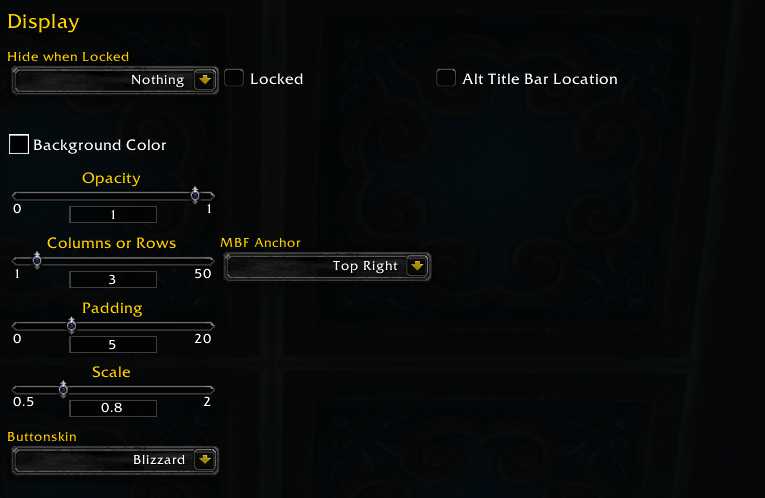
Gathering
The title of this settings window may be a little confusing for some WoW players. It has nothing to do with gathering materials for professions.
Instead, the gathering options allow you to customize which icons are “gathered” into the MBF. You can use these options to collect the standard Blizzard icons around your minimap, like the mail icon, minimap zoom, and calendar.
If you like a very clean minimap, this is a great solution.
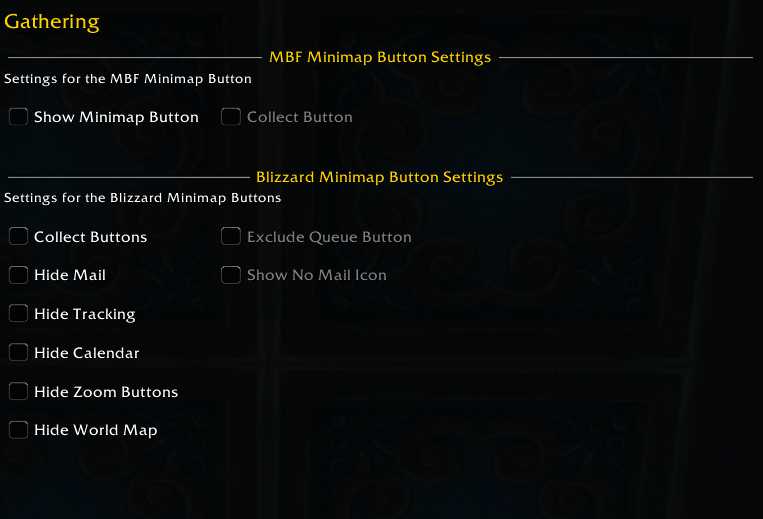
Exceptions
The exceptions option window allows you to protect icons or buttons from being collected by Minimap Button Frame. This can be extremely helpful if you have a few icons that you want to remain on your minimap.
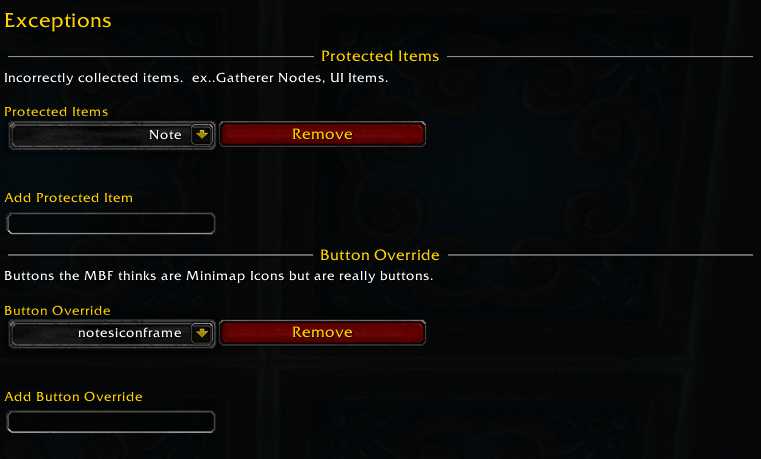
Sorting
Sorting options are fairly straightforward. Essentially, they allow you to choose how you want to sort your icons. There are several sorting options, including custom sorting options, to get your layout just how you like.
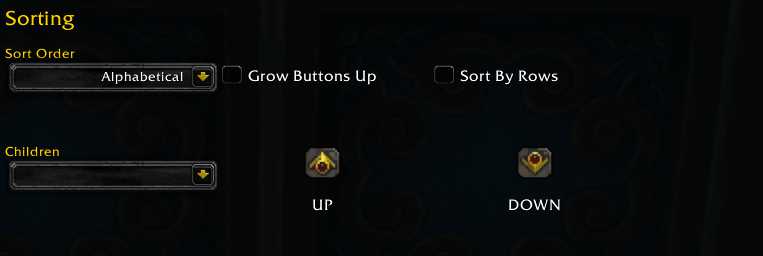
Profiles
The last option in MBF is “Profiles.” Like many other addons, MBF gives you the option to save your settings once you have everything working just how you like. This is very convenient because it allows you to share the setup between your characters or have different settings if you choose.
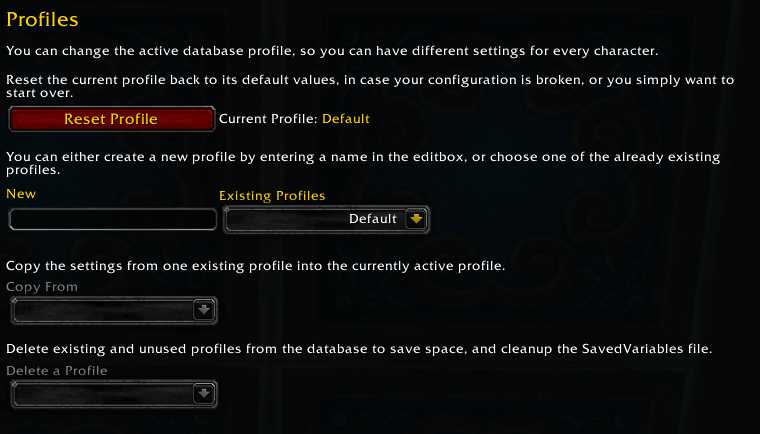
Final Thoughts and Important Links
Overall, Minimap Button Frame is very lightweight but adds functionality that I appreciate. I often found that my minimap would become very cluttered with addOn icons and needed a way to clean it up. If you are in the same boat, I encourage you to check out Minimap Button Frame.
MBF Author: Bachlott (qflux@hotmail.com)
Website: http://wow.curse.com/downloads/wow-addons/details/minimap-button-frame.aspx
Languages Supported: English, German, French, Spanish, Chinese, Korean, Russian
Thanks for reading!

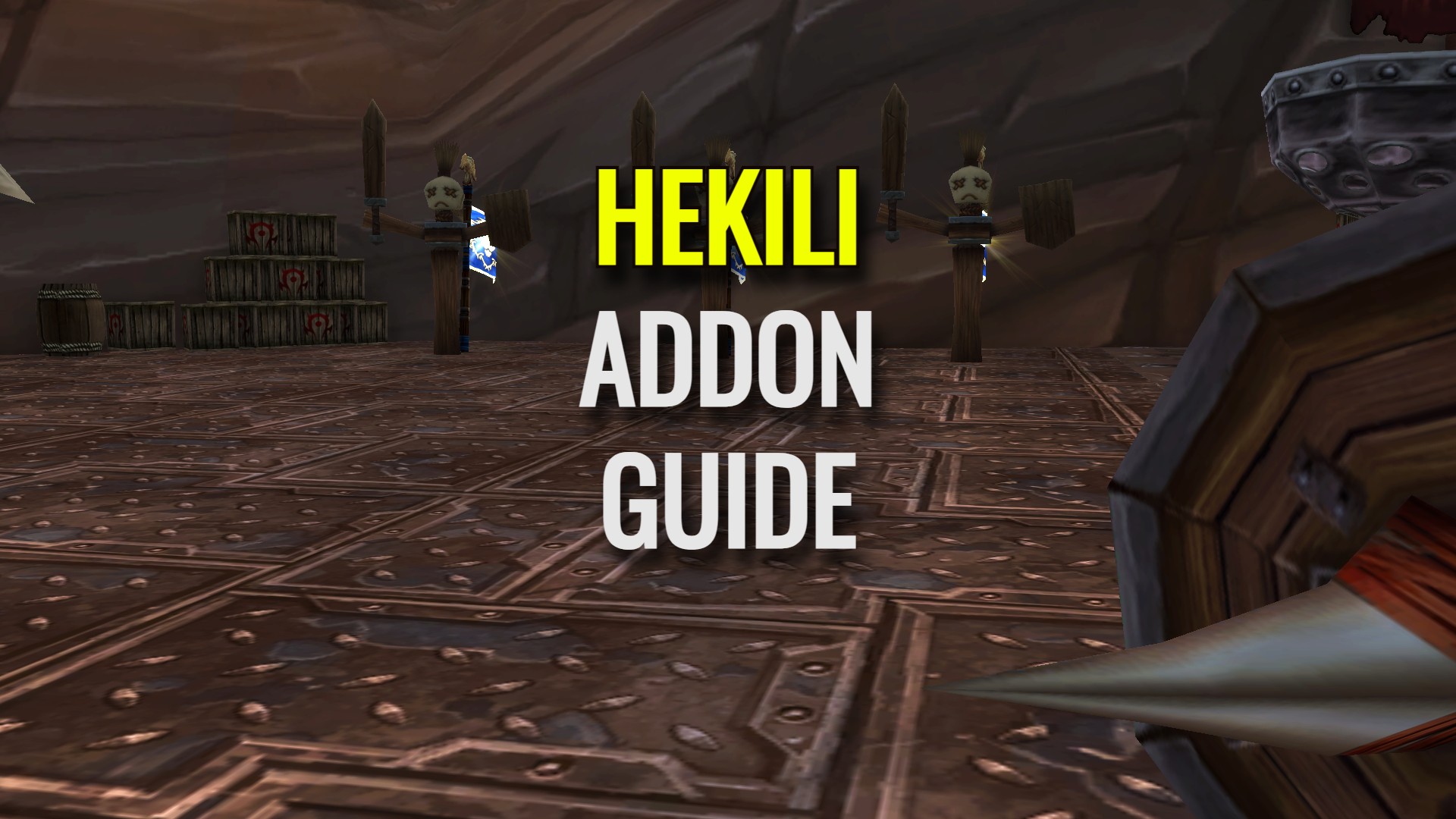
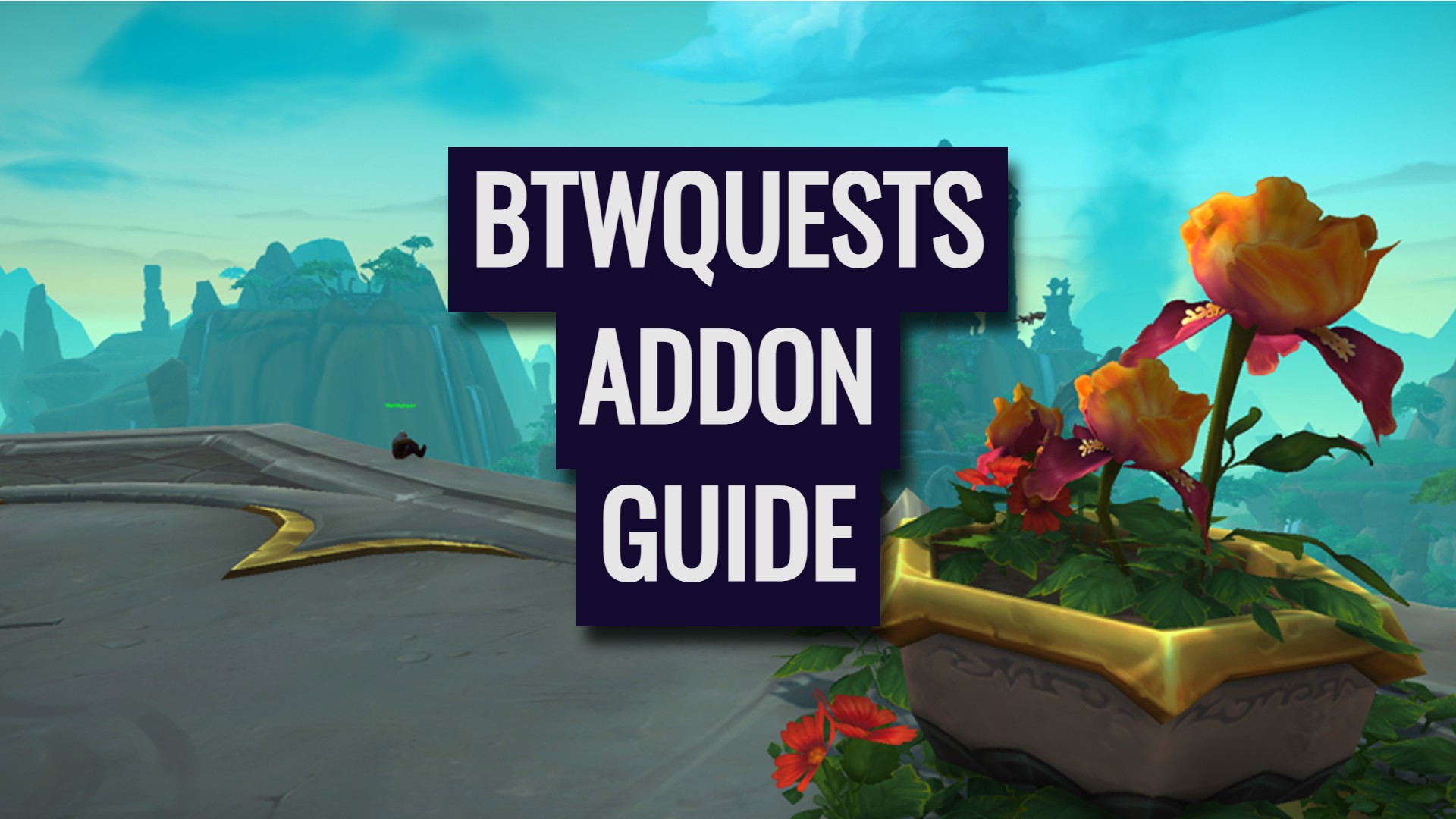


Leave a Reply