A quick guide on how to use the AddonCpuUsage addon to help your FPS in World of Warcraft
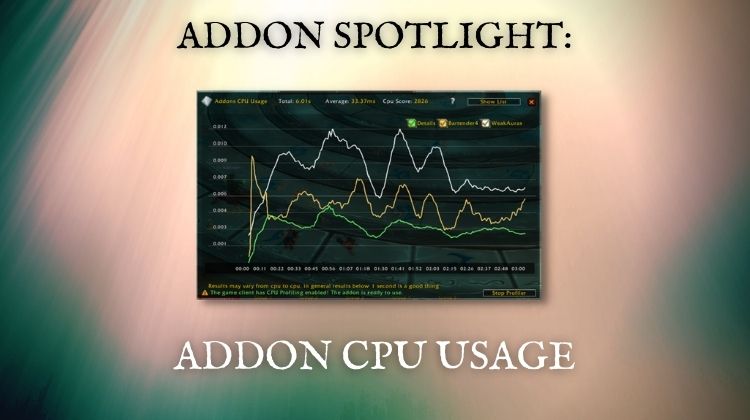
For several years I played World of Warcraft on a toaster. The specs on my computer were so bad I would close windows explorer and my taskbar while I played. If I installed too many addons, it would cause my frame rate to take a hit.
Even today, on my upgraded computer, some addons can cause frame rate issues. To track down resource-hungry addons, I use a CPU usage addon like Addons CPU Usage.
Using this and other profiling addons is how I measured how lightweight addons are for my guide on the best nameplate addon in WoW.
How does Addons CPU Usage work?
Addons CPU Usage is a simple addon that measures your active addons’ impact on gameplay and frame rates. More specifically, it focuses on the relationship between your computer’s processor (CPU) and addon execution.
This is information that you cannot find in-game otherwise.
The “real bad guy” when it comes to stealing your frames is CPU use. By default, the World of Warcraft interface shows addon memory usage when you hover over the quick menu icon. While these numbers are interesting, they aren’t very helpful because most computers have enough RAM to handle the small amount of memory needed.
With the Addons CPU Usage mod, you simply run a short test (about 2-minutes in combat) and get a report of how heavy your addons are. Here is an example of a test I ran this morning:
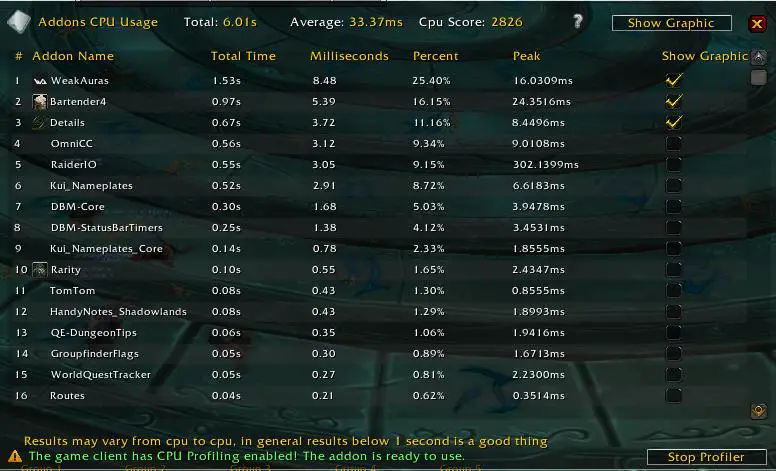
Let’s take a closer look at how you can run a test and interpret the results now.
How to use the Addons CPU Usage addon
Using the Addons CPU Usage addon is extremely easy. After installing it, you can access it by clicking on the minimap icon or typing /cpu in chat.
This will open a window that walks you through each step. Here is my abbreviated version of the steps:
- Enter in a raid instance
- Click “Start Profiler” from the addon window
- Engage in combat with a boss for 2 minutes
- Review your results
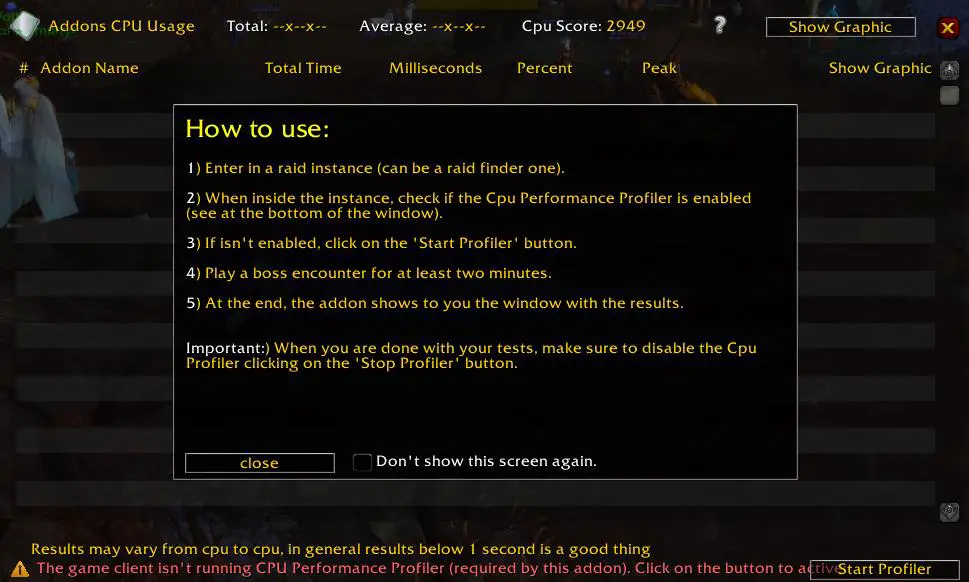
You will know that you have completed the first few steps correctly if you get another little window with a progress bar during combat. This will slowly tick up for 2 minutes as it measures the ebb and flow of CPU usage among your addons.
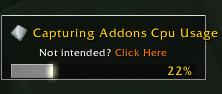
This can impact the performance of your game while the testing is taking place, so you might want to run it in an LFR group or after your guild has a boss on farm.
Once you have downed the boss and combat ends, your test results will be shown.
Results List
Your results are shown in both list and graph form. In the list, you can see the name of each addon and the processing time they used. The higher the time, the more demanding the addon. Anything less than 1 second is considered good performance and should have a minor impact on your FPS.
For my test, I jumped into an LFR group for Fatescribe Roh-Kalo and ran Addons CPU Usage.
My results showed that WeakAuras used the most processing power, followed by Bartender4 and Details. Overall, most of my addons fell below 1 second and had little to no impact on my frames.
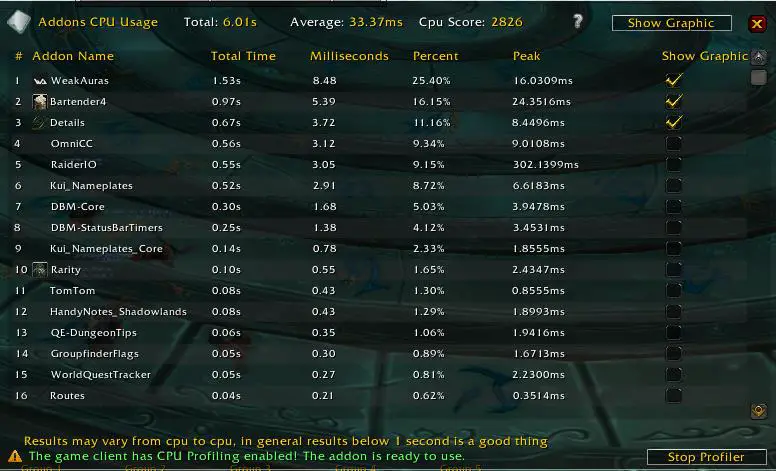
On the right-most side of the table is a check box for “Show Graphic.” You can enable this for addons that you want to see more details for. With the ones you want to compare checked, select “Show Graphic” at the top of the window.
Graphic Results
Switching to the graphic results will show you a second-by-second breakdown of the selected addons CPU use. Higher points represent more processing power being used by an addon. This can be a valuable tool for diagnosing problems at specific points in a fight.
For example, suppose you always see frame rate drops during bloodlust/heroism phases or specific boss mechanics. In that case, you can line the graph up and see if it is coming from an addon.
Take a look at the graphical breakdown of my addons for my 3-minute LFR fight of Fatescribe.
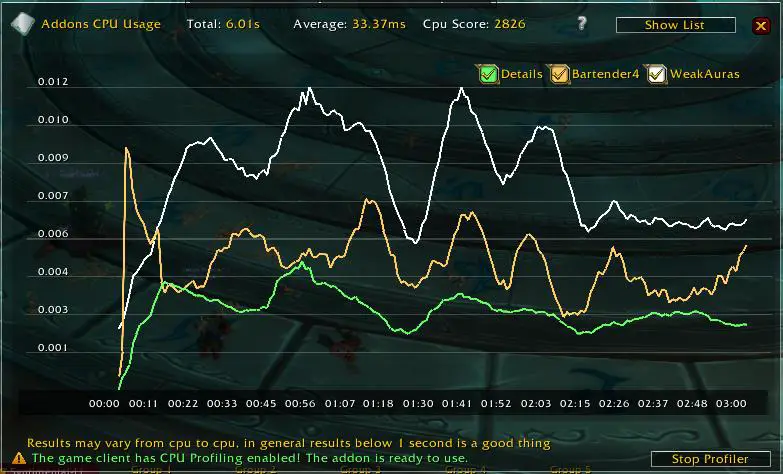
The results on my graph aren’t too surprising. My WeakAuras addon had the highest total processing time and used the most CPU throughout the fight. I didn’t have any issues with my frame rate dropping, but if I did, I could go back and see what happened in the logs during the peaks of CPU use.
Final Thoughts
Addons CPU sage is a simple addon but can be game-changing if you are having FPS problems. It provides easy-to-follow steps and clear results that can be used to optimize your game’s performance. If you are losing frames while playing, you should definitely consider checking out AddonCpuUsage!
If you are looking for something that works outside of raid, check out my guide to the Addon Usage addon.
CurseForge: Link

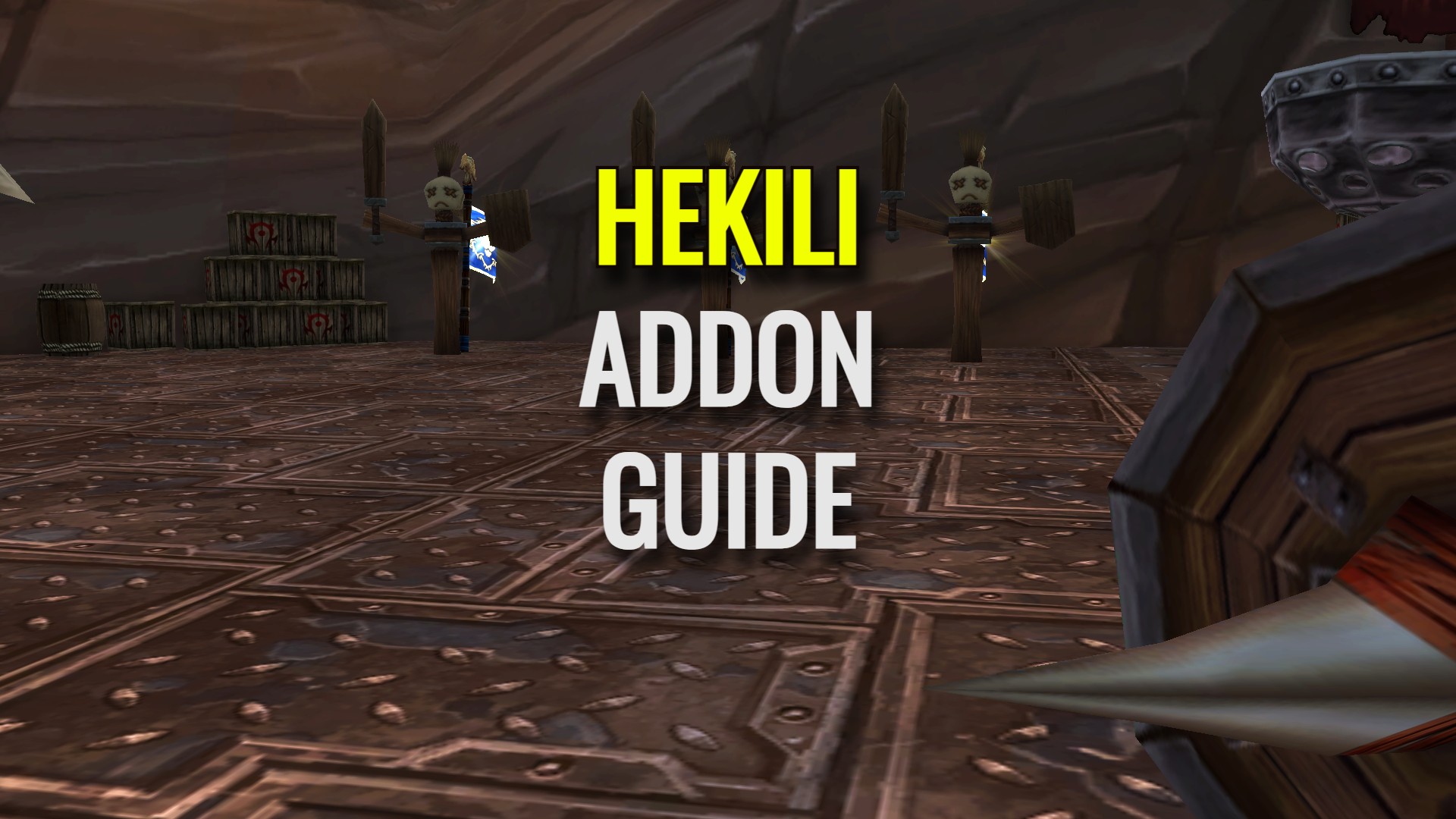
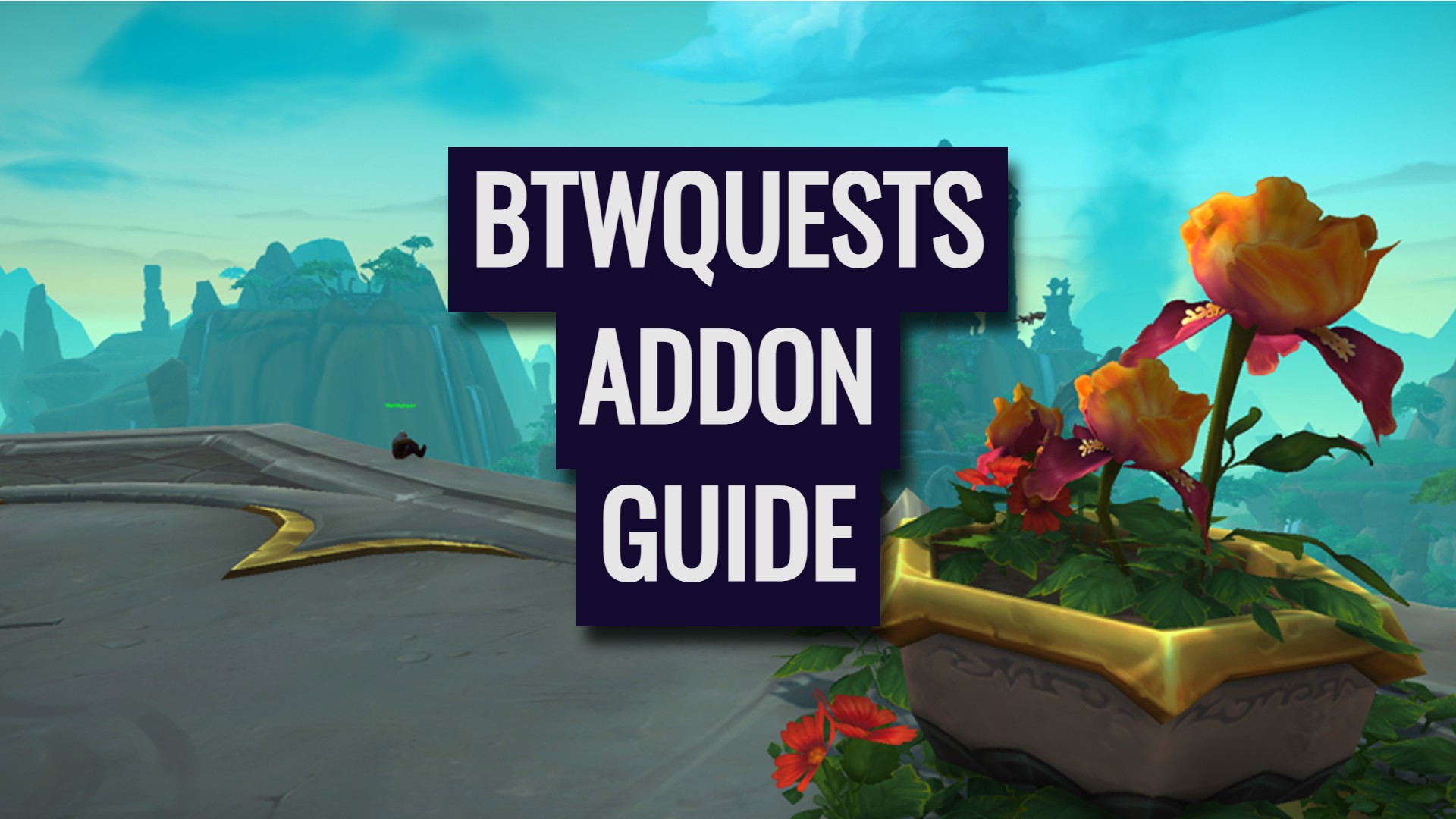


Awesome and interesting article. Thanks for posting it!
You’re welcome, glad you enjoyed it!