A quick guide on how to use the Addon Usage addon to help your FPS in World of Warcraft (WoW)
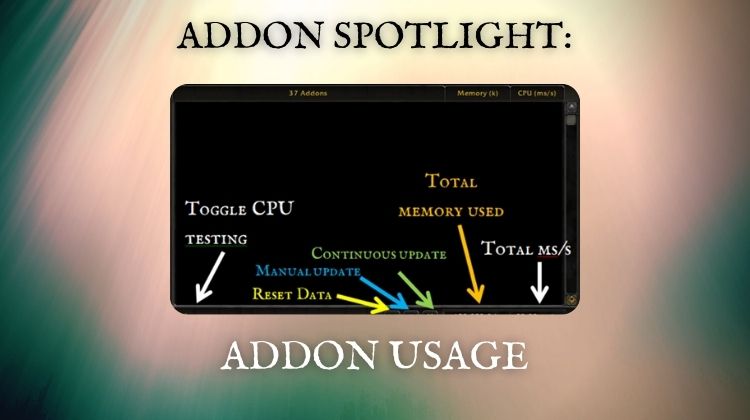
A few weeks ago, I wrote about an addon that can be used to see if addons are dropping your FPS during raiding (AddonCpuUsage). While it is a good addon, it is really only helpful in diagnosing problems in raid. In this guide, I want to share an alternative I found that will allow you to test your addons in non-raid environments. As you probably guessed from the title, it is called Addon Usage.
How does Addon Usage work?
Addon Usage allows you to see how much memory and CPU all of your addons are using. This can help you diagnose FPS drops while you are playing.
For most players, their computers will have enough RAM to handle anything their addons can throw at them. Therefore, it is more important to pay attention to the CPU use of your addons.
Addon Usage is great because it allows you to open a report which details how much RAM (memory) and CPU are being used by each addon. Here is an example from a test I ran while doing a mythic plus dungeon.
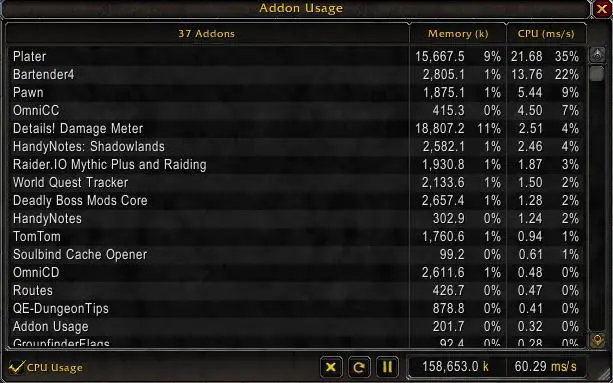
CPU Usage
As you can see, CPU use is measured in something called ms/s — or milliseconds per second. Without getting too technical, let’s break this down.
The table from Addon Usage reports that my most “heavy” addon was Plater at 21.68 ms/s. Put simply, this means that Plater used 22 milliseconds of my full 1,000 ms (or 1 second) to make my nameplates. This isn’t too bad, but with more addons and the other things happening in-game, it could lead to dropped frames and visual stutter/lag.
Overall, all of my addons required a little over 60 milliseconds (or 6% of a second) to work. At that level, my game still runs pretty smooth with my current settings.
The breaking point of your CPU for dropped or lagged frames is going to depend on your computer, so let’s take a look at how you can run your own test now.
How to use Addon Usage
To begin using Addon Usage, you will need to install it. Since you are probably here because you are having issues with other addons… I am going to assume you know how to do this. If you stumbled here for another reason and don’t know how to install addons, I wrote an addon installation guide you can check out.
Overall, Addon Usage is extremely easy to use. There is no large menu to learn, just a single window you can access by typing /addonusage in chat.
Once the window pops up, you will notice a few things. In the bottom-left corner is a checkbox to toggle CPU Usage off and on. By default, it is turned off because testing the CPU uses a lot of resources and should only be turned on before testing.
The best time to turn it on is before you usually start dropping frames. For example, suppose you typically notice your FPS drop at the beginning of combat. In that case, you can flip the CPU usage option on right before a fight and watch for any large spikes from your addons.
On the bottom-right side of the window are buttons that you can push to reset or update the data in the window. The last button also allows you to turn on continuous updating, making it easier to see when CPU starts to spike.
You can also see the total memory and CPU usage across all addons in the bottom bar.
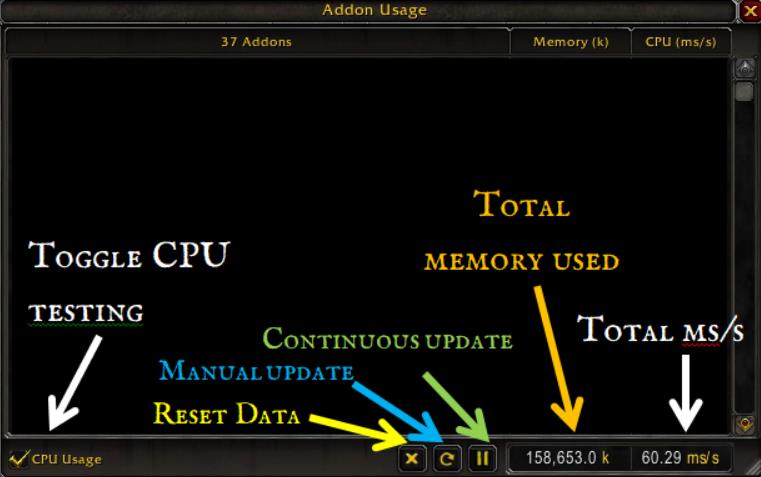
Find and disable “heavy” addons
Now that you know how to open the Addon Usage screen and enable CPU usage monitoring, you can begin testing your setup. I recommend enabling CPU testing and continuous updating for your tests. From there, you can click on the top of the table where it says “CPU (ms/s)” to sort the list.
Once you have identified your biggest CPU vampires, you can disable them and see if that fixes things. If it doesn’t, you should ensure that your graphics settings are appropriate for your current computer and graphics card.
You can also get created with the Addon Usage mod. I used Addon Usage in a recent guide to see which nameplate addon was the most lightweight in combat. I put a graphic showing the results below, but I encourage you to check out the full article, which compares the 6 most popular nameplate addons.
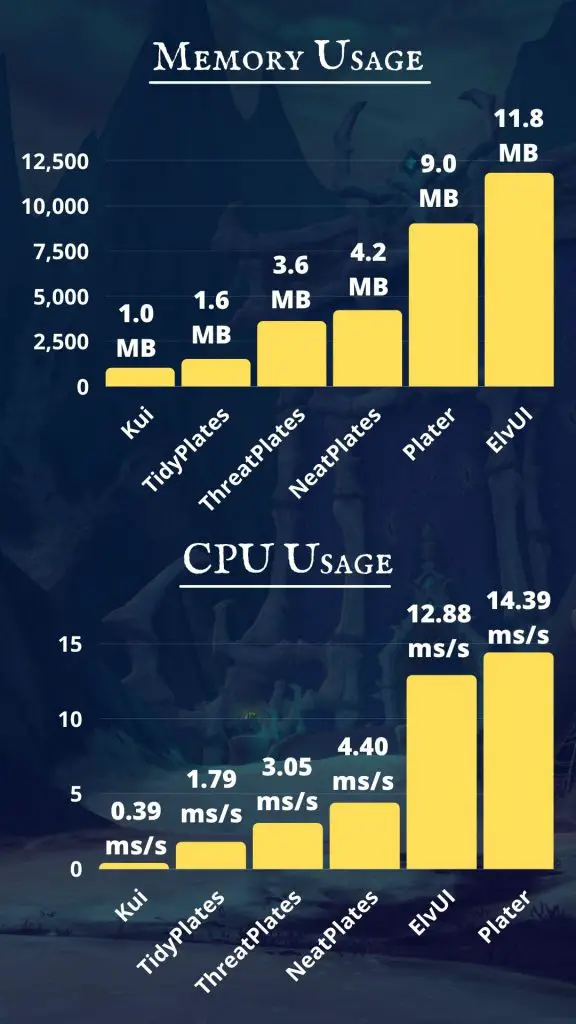
Final Thoughts
Addon Usage is powerful and easy to use. It is a valuable tool for anyone trying to maximize their FPS and how lightweight their addons are. If you find that you are losing frames in dungeons, raids, or any during any other activity, download Addon Usage and give it a shot!
Addon Usage CurseForge: Link

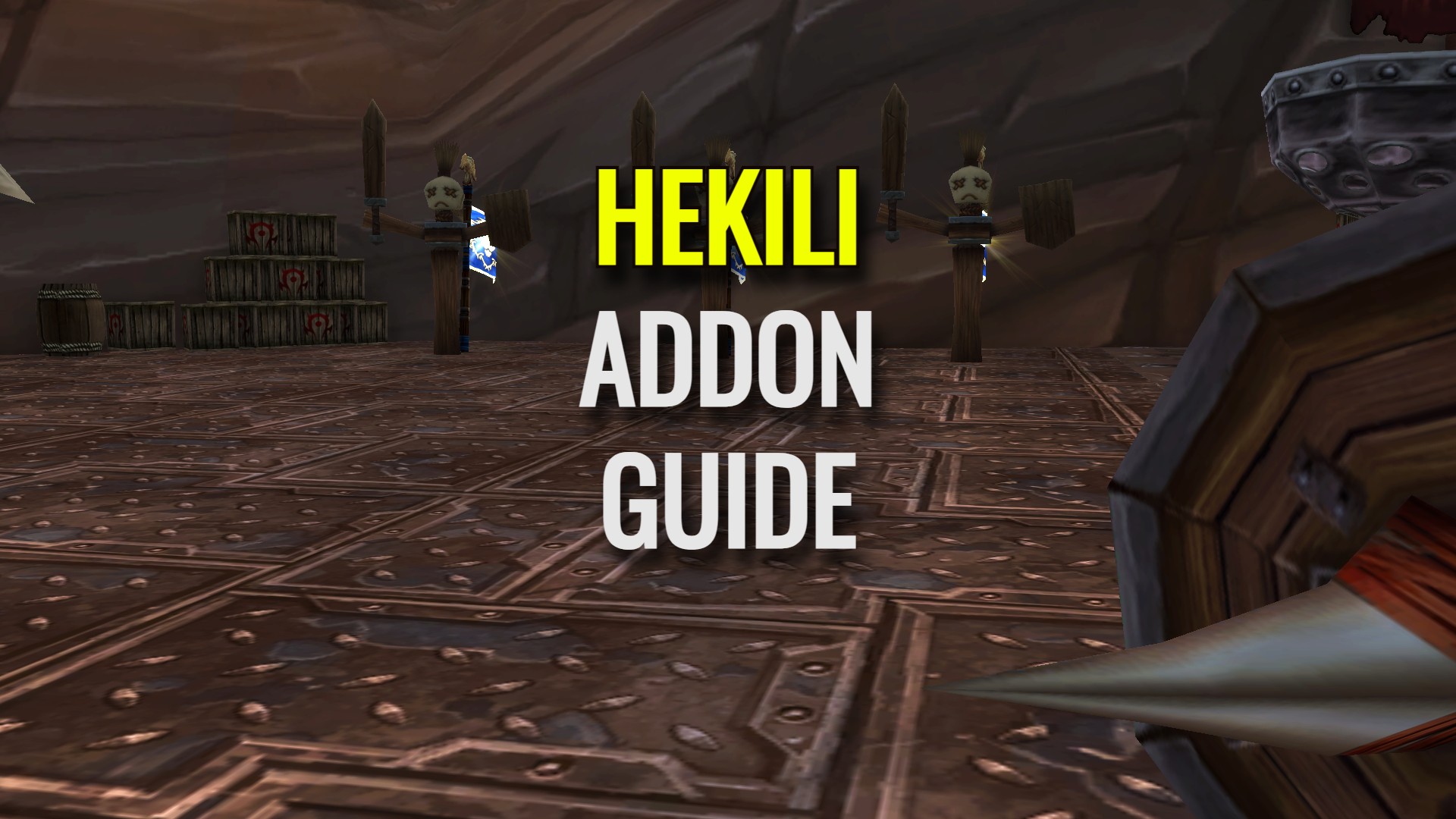
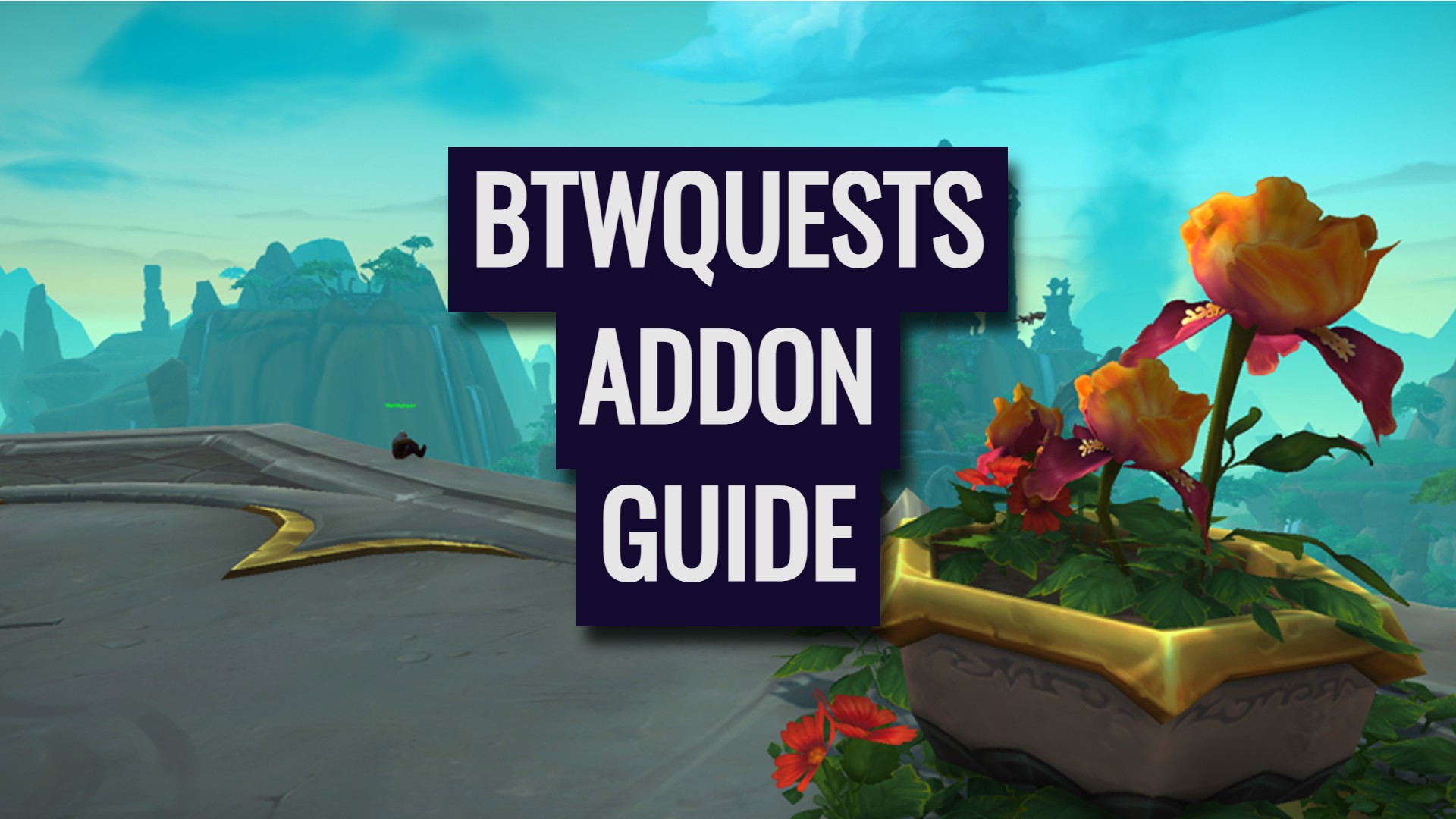


Great idea to show addons and include the CPU Usage in your summary, makes this Site unique. Thank you for that!