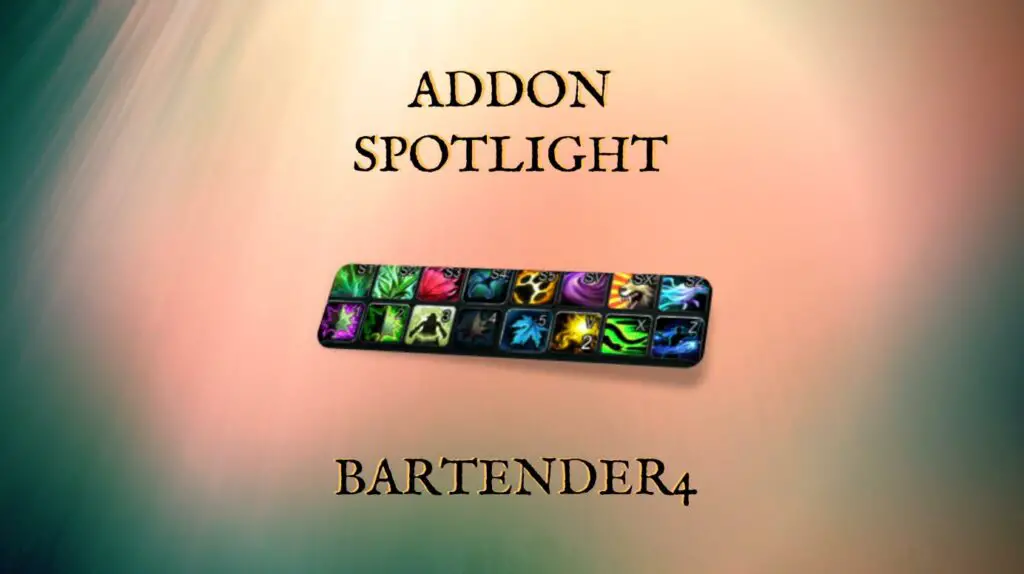
Overview: What does Bartender do?
One of the great things about WoW addons is the ability to customize the layout and appearance of your UI to make your character feel like “yours.” To accomplish that, you may want to flip up the style and location of your action bars. Whether you are looking to improve your action bars because you want a more appealing aesthetic or want to optimize their layout to help you play better, I would recommend the WoW addon Bartender4.
In short, Bartender allows you to move and style your action bars to look exactly like you want.
How do you install Bartender?
You can install Bartender manually or through a tool like WowUp (wowup.io).
If you want to install manually, you will need to download the addon files from CurseForge or Wowinterface and then place them in the proper folder. If you need help with installing Bartender or another addon, check out this article on How to Install WoW Addons in 2021.
How do you use Bartender?
Fortunately, using Bartender “out-of-the-box” is really straightforward. However, it will require a little customizing to get your action bars looking the way that you want.
Moving your action bars
One of the major things you may want to do is move the location of your action bars.
This is easy in Bartender.
If you left-click on the Bartender icon (near your minimap), you can now move your action bars to wherever you want. You will know you are in the bar moving mode if everything is glowing in green like this:
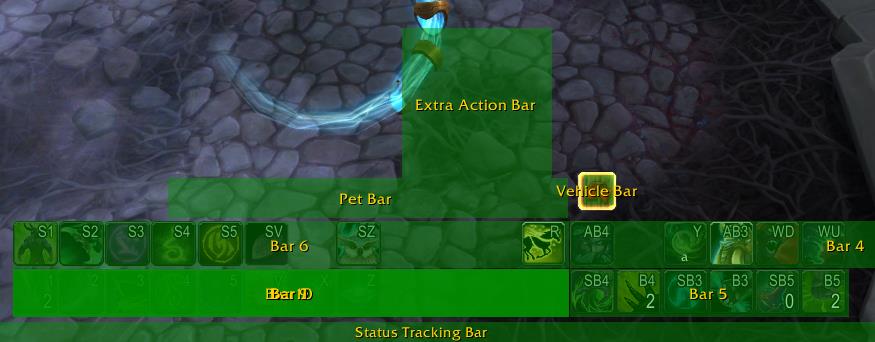
Some players like to keep them on the bottom of the screen, while others like them directly under their character. No matter your preference, you can easily move the action bars to where you like.
To make the movement easier, the bars can also “snap” into place. This is meant to make sure that the edges of bars and everything lines up. Unfortunately, it can also stop you from placing a bar the way you would like.
Fear not.
You can either hold shift while moving or uncheck the “Bar Snapping” option that appears on the window that pops up when moving bars.
You can also use this approach to move the micro menu, extra action buttons, and bags icon as well.
Changing icon size and appearance
In addition to moving your action bars, you can also change the size and appearance of the icons in them. To do this, you can type /bt in chat or by right-clicking on the Bartender icon around the minimap. This will open an options window for the Bartender addon.
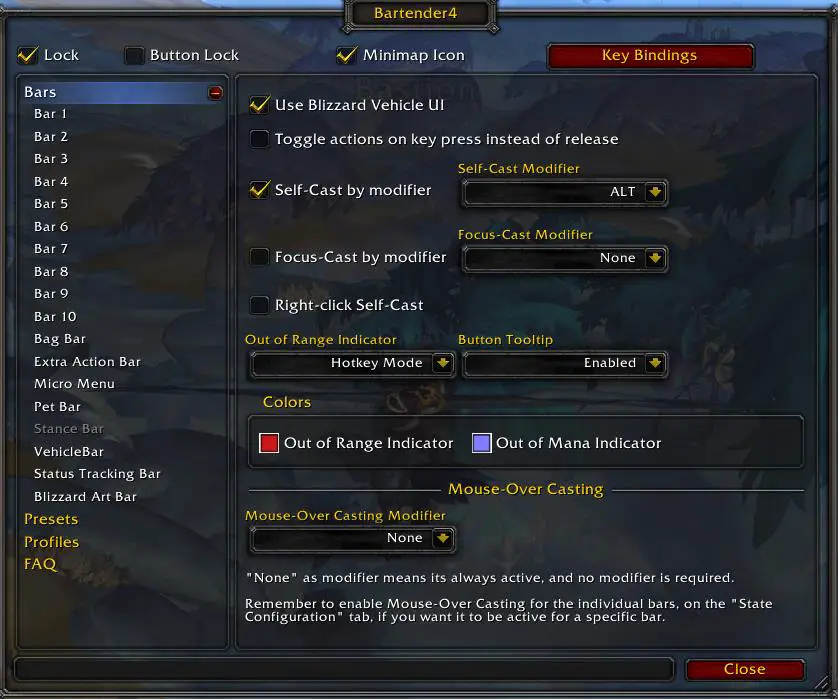
If you click on “Bars” on the left side of the window, you can make changes to all of the bars in your UI at once.
To make changes to a specific bar, you need to first select it in the list on the left.
Upon clicking on a specific bar (like “Bar 1”) you will notice that 4 settings tabs appear in the window on the right: general settings, visibility, state configuration, and positioning.
Let’s take a look at some of the settings on each tab now.
General Settings
The general settings tab is where you can change the size and layout of your action bar icons. To change the size, you can move the Scale slider. Changing the padding slider will add space (or remove it) between each icon. You can also then customize the number of buttons you want in the bar and how many rows you want.
You can also hide the hotkey text or macro name from the icon if it bothers you.
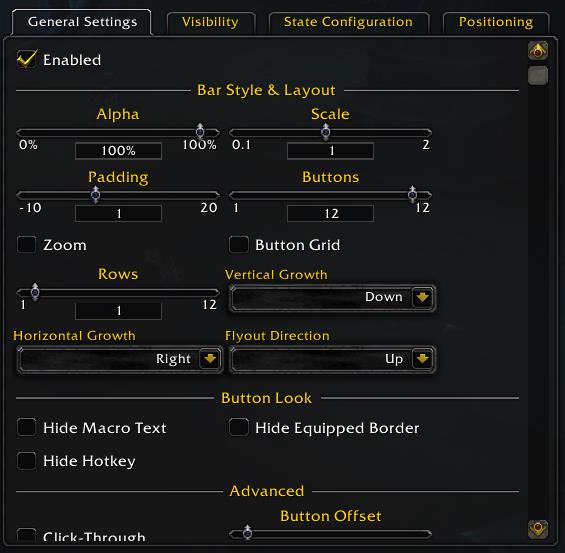
Visibility
The second tab in the settings window is visibility. As you may have guessed, you can change these settings to choose when your action bars show up (are visible).
Want to hide your bars when you get into a vehicle? Hide your pet action bar when you don’t have a pet?
You can set all of that and more with this tab.
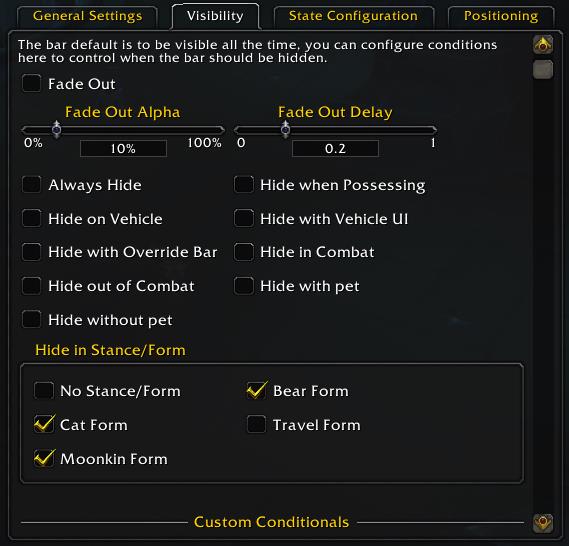
State Configuration
The state configuration bar has a few more advanced settings.
Auto-assist casting can be turned on and will try to cast a spell on your target’s target when it makes sense. This may make sense if you were a healer and wanted to target an enemy but have your heals directed to the tank (hopefully your tank is the enemy target… if not, you may have a bigger problem on your hand).
Mouse-over casting will do what it sounds like. It allows you to hover your mouse over an enemy (or health bar) to use your abilities.
This tab also has several settings for switching between bars (called paging) and configuring stances. In the image below, you can see an example of the setup for my druid. In short, I just had to tell Bartender which “page” or set of icons were associated with each form.
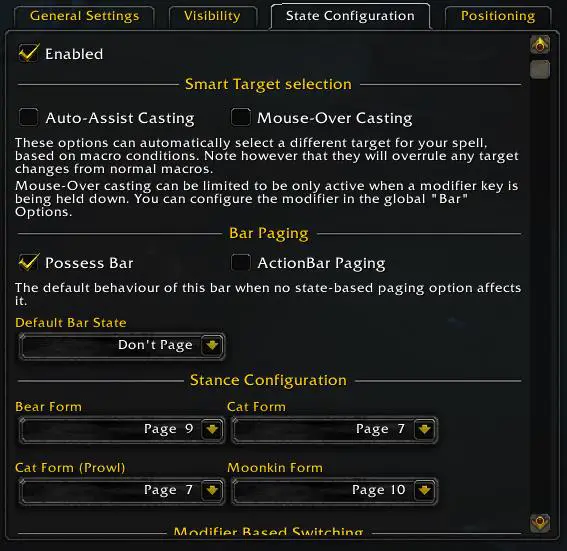
Positioning
The last tab allows you to change the position of your bars. You can use the settings here to set an anchor for your bars (where they attach to your UI), scale, and the offset.
Changing the X offset will move the bar left and right. The Y offset will move the bar up and down.
That is about all there is to the positioning settings.
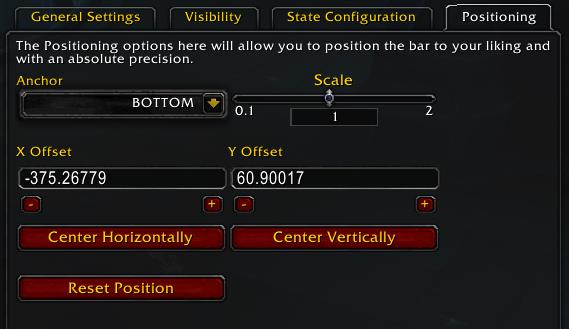
If you look at the list of bars on the left side, you will notice that there are a few special bars listed as well. These include:
- Bag Bar
- Extra Action Bar
- Micro Menu
- Pet Bar
- Stance Bar (when applicable)
- VehicleBar
- Status Tracking Bar
- Blizzard Art Bar
Let’s talk about those real quick.
Other Bars
These special bars have many of the same settings as the other bars — especially the general settings, visibility, and positioning.
You can also do some neat things like converting your bag bar into one icon. I like this option because it takes up less room and I open all my bags at once with a hotkey anyway.
I also like disabling the Blizzard Art Bar, which are the griffons that surround your action bars on the bottom. While they look cool, they take up a lot of room and aren’t very minimalistic. If you like the art, you can leave it on and can even toggle between griffons and lions.
The other bars in the list are used in special cases like when you are in a vehicle or have a special action you need to perform for a quest.
Key binding
One final setting you can adjust using Bartender is your key bindings. To change your bindings, you can click on the red “Key Bindings” button on top of the options window. This allows you to hover over icons and press the keys you would like them to be bound to.
You can also clear all the current key binds by hovering over the icon you want to remove the binding for and pressing “ESC.”

If you are using Bartender, I would suggest setting your key binds using this approach and not the Blizzard key bind hover because I have found that they don’t always work correctly otherwise.
Final Thoughts and Important Links
Bartender is a great addon. I know many people use ElvUI for customization but I personally like using a few lightweight addons like Bartender to build my UI. If you are looking for a good action bar addon for your WoW characters, look no further than Bartender4!
Authors: nevcairiel
Curseforge: https://www.curseforge.com/wow/addons/bartender4
Thanks for reading!
Related Articles
Best WoW Addons in 2024 [Retail]
A list of the best World of Warcraft addons based on hundreds of hours of gameplay and testing! Image Credit: Blizzard Entertainment Choosing the right mix of addons in World of Warcraft can be difficult. There are hundreds to choose from, and some no longer work in 2024. In this article, I want to share…
How to Backup World of Warcraft (WoW) Addons and Settings
Finding the right WoW addons and setting them up just the way you want can take a lot of time. That is why it is essential to create backups, so you don’t lose all that work when an update goes wrong or your computer crashes. In this article, I will show you how to back…
Continue Reading How to Backup World of Warcraft (WoW) Addons and Settings
How to find your WoW Addon Folder
A quick guide to finding your World of Warcraft (WoW) addon folder for retail and classic players. Knowing how to find your addon folder is key if you want to manually install addons or back them up to protect against computer problems. Unfortunately, navigating to the addon folder can be confusing. In this guide, I’ll…



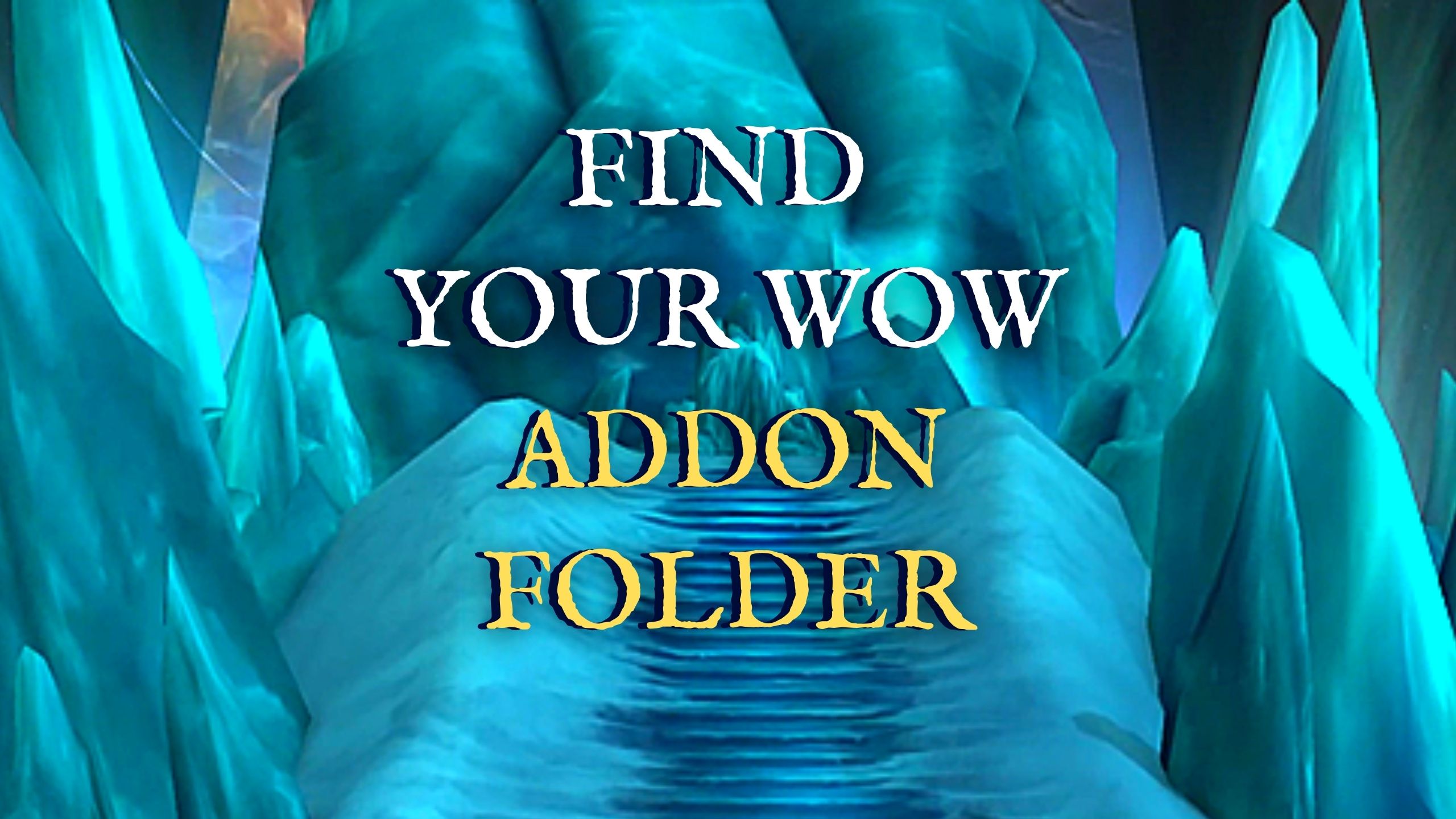

Leave a Reply