A quick guide on how to use the Venture Plan addon for Shadowlands covenant adventures (missions)
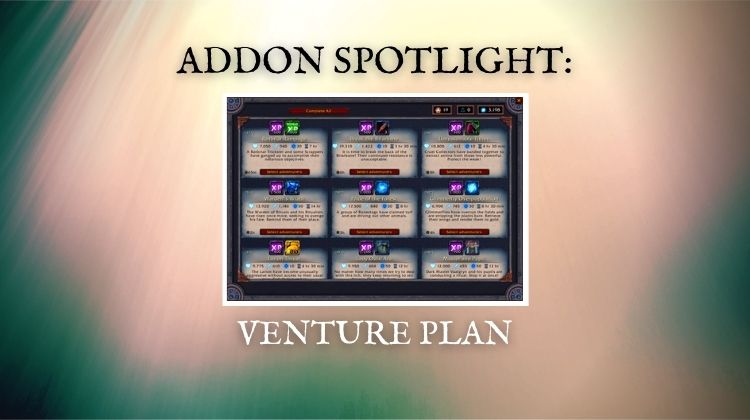
Mission tables have been a feature in World of Warcraft for several expansions now. However, Shadowlands missions are unlike anything we have seen before. In past expansions, you would put troops onto the mission table and get a chance of success. This made it really easy to maximize your chance of winning.
In Shadowlands, the missions (also called covenant adventures) don’t provide you with information on how likely success is. This can make it challenging to put together good teams and collect those mount rewards.
Fortunately, several addons can provide a better idea of how strong your team is. In this guide, I want to show you how to use one called Venture Plan.
How does Venture Plan work?
Many players have commented that the default user interface for covenant adventures is weak in many ways. With this UI, it is often unclear how to set up the strongest team.
This is where Venture Plan comes in.
At a basic level, Venture Plan replaces the default interface for the covenant adventure command table. This upgrade adds many details and makes it easier to see adventures and companions at a glance. It also comes with several features to speed up sending out teams and ways to estimate the success of each mission.
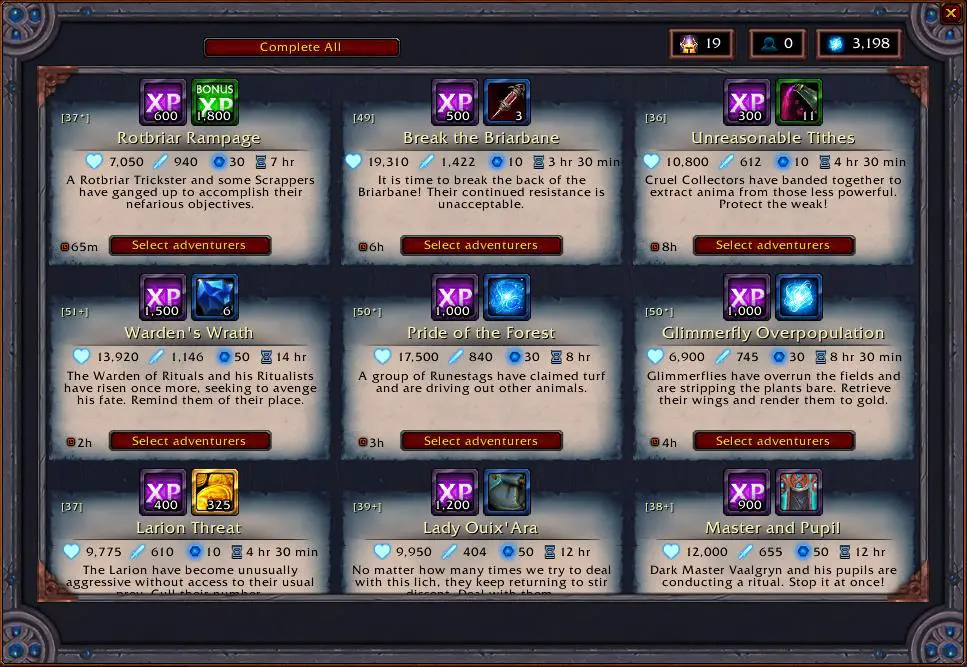
I will show you how to use these features in a moment, but first, let’s make sure you know how to install the addon.
How to install Venture Plan addon in WoW
If you are used to installing your addons through CurseForge/Overwolf, you will notice that Venture Plan is not in the database. This is because the author of the addon hosts it primarily through their website — Townlong-Yak.com.
Install from Townlong-Yak
If you want to install it straight from Townlong-Yak, you need to click on the box or version number to the right of the screenshots.
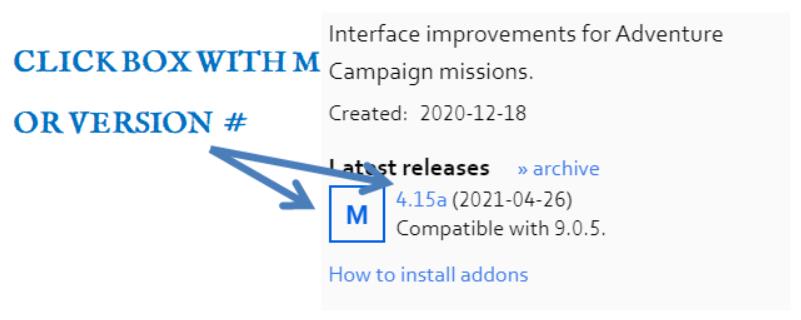
This will take you to the release notes for the addon.
You can then scroll to the bottom of the notes to find the most recent addon files. When you click on the linked files, it will download as a zipped folder. From there, you can extract it into your addons folder manually.
If you aren’t sure how to install addons manually, I walked through the process of unzipping and finding your folder in this YouTube video:
Install using WowUp
For addon manager users, you can also install Venture Plan with WowUp. This is a great community-made addon manager that supports installs from Curse, TukUI, and Townlong-Yak!
Once you download WowUp from their website, it functions a lot like the CurseForge app. I also walk through how to use WowUp in the YouTube video above if you run into any problems.
Is the Venture Plan addon safe?
Yes, Venture Plan is a safe addon. While it is not hosted on Curse, it is backed by a reputable author with a long history of creating helpful and safe World of Warcraft addons.
How to use the Venture Plan addon
Once you have installed Venture Plan, head to your covenant sanctum and click on your mission table.
The first thing you will notice is that the default UI has been replaced with a neat grid containing all your missions.
Each mission will show you the recommended companion level, time until expiration, and other mission information.
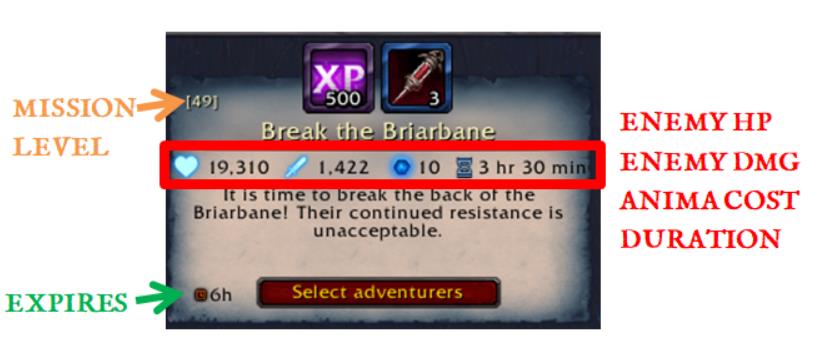
Doomed Runs
If your lowest leveled companions are available to start a mission, you will also see a skull appear next to the “Select adventures” button. This skull is a feature called Doomed Runs.
A doomed run is one where you send your weakest companions out to gain experience. Sure, you may not get the gold or anima reward when you fail, but if you send your companions on high base XP missions (adventures), they will level up quickly.
To begin a doomed run, you just need to right-click on the skull icon. This will send your rag-tag group onto the frontlines of battle immediately.
This can be a helpful tool when trying to work through the painful process of leveling new companions.
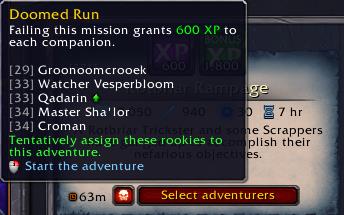
Select adventurers
If you want to be a little more tactical about sending your troops into battle, you can select adventurers yourself.
Upon opening the companion selection window, you will notice a few changes from the default UI.
First, you will notice that the left bar has been changed into a more easily digestible box with your troops and companions. In the default UI, the left side of the window requires you to scroll down a long list of all your troops and adventures. Venture plan cleans that up a bit and allows you to see everything at once.
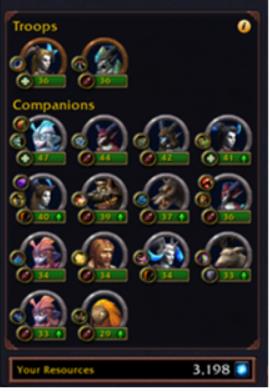
It will show you what level each unit is and place a green up arrow on their health bar if they will level up from experience provided by the mission. That can be helpful if you know there is a good chance you will lose but don’t want to wait for your units to heal up after failing a mission (since leveling up restores them to full HP).
Another helpful change added in the adventurer selection window is seeing enemy targets and incoming attacks.
If you hover over an enemy, you will see which slots they will attack and which of your troops are going to blast them. In the image below, you will notice that the Depraved Caregiver will target my top-right troop and receive attacks from my top-middle unit.
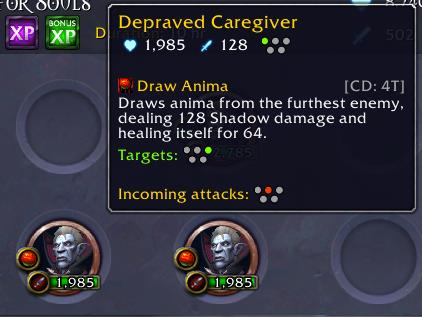
This is a super valuable resource for focusing down particular enemies and protecting your most valuable companions. If you hover over your own troops, you will see the same information as well.
You will also notice that two tome icons have appeared on your side of the adventure table. The purple one, on the left, is the Cursed Adventure’s Guide. The smaller golden tome is the Cursed Tactical Guide.
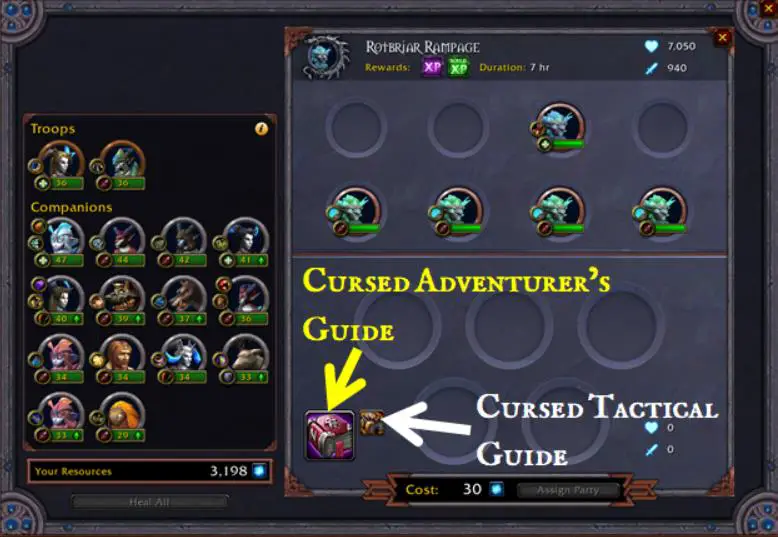
Let’s talk about what each of these does.
Cursed Adventure’s Guide
The Cursed Adventure’s Guide allows you to determine “the fate of your adventuring party.”
To use it, you need to first place your units on the board. Then click on the tome to run a simulation of the battle and predict the outcome.
The outcome prediction window will predict if you may be “Victorious” or “Defeated” and show you the remaining health of each troop.
In the following screenshot, I placed 5 companions on the board. I was told that my team should be victorious within 8 rounds. Additionally, little green arrows indicate that each of my party members will also level up after the battle.
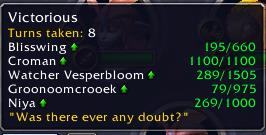
That is about all there is to the Cursed Adventure’s Guide. Place your troops and then click on it to get a prediction.
Overall, the predictions it makes are pretty accurate. If you find that the addon is making bad/incorrect predictions, you can submit your data to the developers for future improvements.
To do that, go back to the main adventure’s screen and click on the scroll at the top of the window. This will open a new window with a link to upload the report and the text that you need to share with the developer. It won’t share any personal/account data, just the history of your missions.
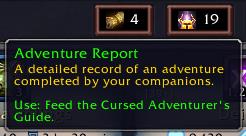
Cursed Tactical Guide
The second tome you can use on your adventure table is the Cursed Tactical Guide. This tool will select the troops you should include and the positioning of each to optimize your chance of success.
To use it, you need to first place one or more companions. After including the companions you want, you can press the tactical guide to fill the remaining spots with troops. The addon will then run a series of simulations and place your companions and troops in positions where they will take the least amount of damage possible.
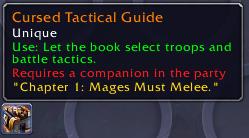
This can be really helpful because there are times when the units’ position means the difference between success and failure.
Once you have optimized your team, you need to click on “Assign Party” at the bottom of the window. From there, you will need to return to the main adventures window and click the “Send Tentative Parties” option at the top.
Completing Missions
Once one of your missions ends, you can complete it by clicking on the individual adventure or by pressing the “Complete All” button at the top of the adventure window.
While this seems like a small feature, it is nice because it allows for a one-button skip through all the turn-based results of the battle.
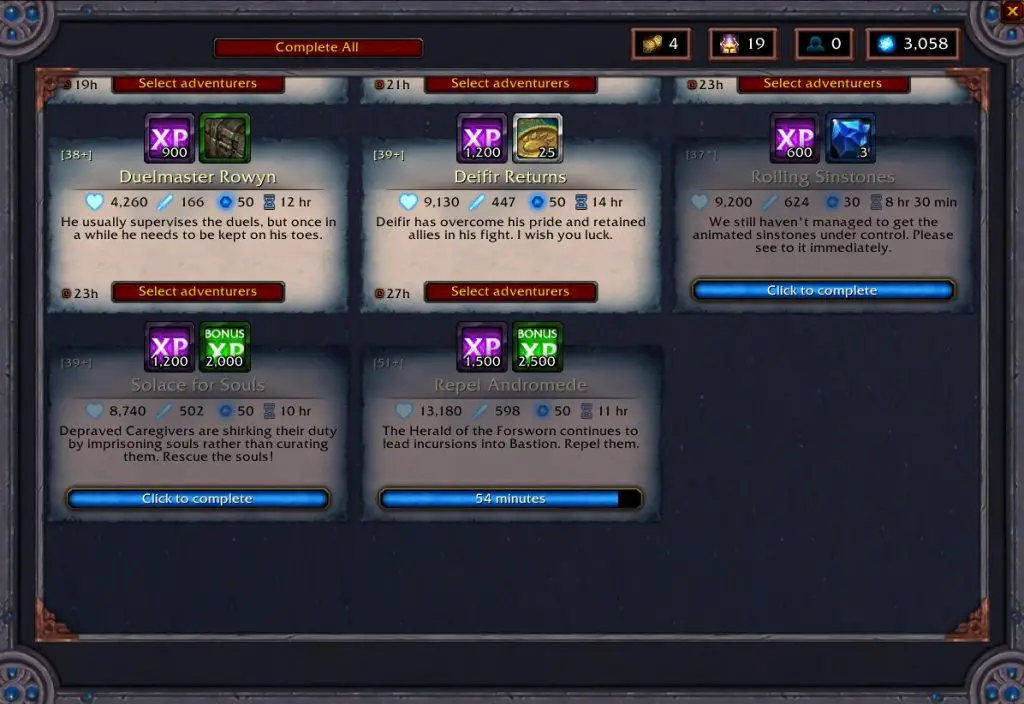
Putting it all together
As a recap, you have a few different options. You can send your weakest adventurers out on doomed runs to maximize XP.
Or, you can select adventurers by placing your units on the board, using the Tactical Guide to optimize their position, and then use the other guide to predict the outcome.
Final Thoughts
The default UI for the adventure table lacks a lot of important information needed to optimize your teams. Installing the Venture Plan addon will provide you with a better user interface for covenant adventures. It will also give you several tools to help you win your missions more frequently. I really like Venture Plan and would suggest you give it a shot!
If you are looking for an alternative to Venture Plan, check out my CovenantMissionHelper addon guide.
Thanks for reading!


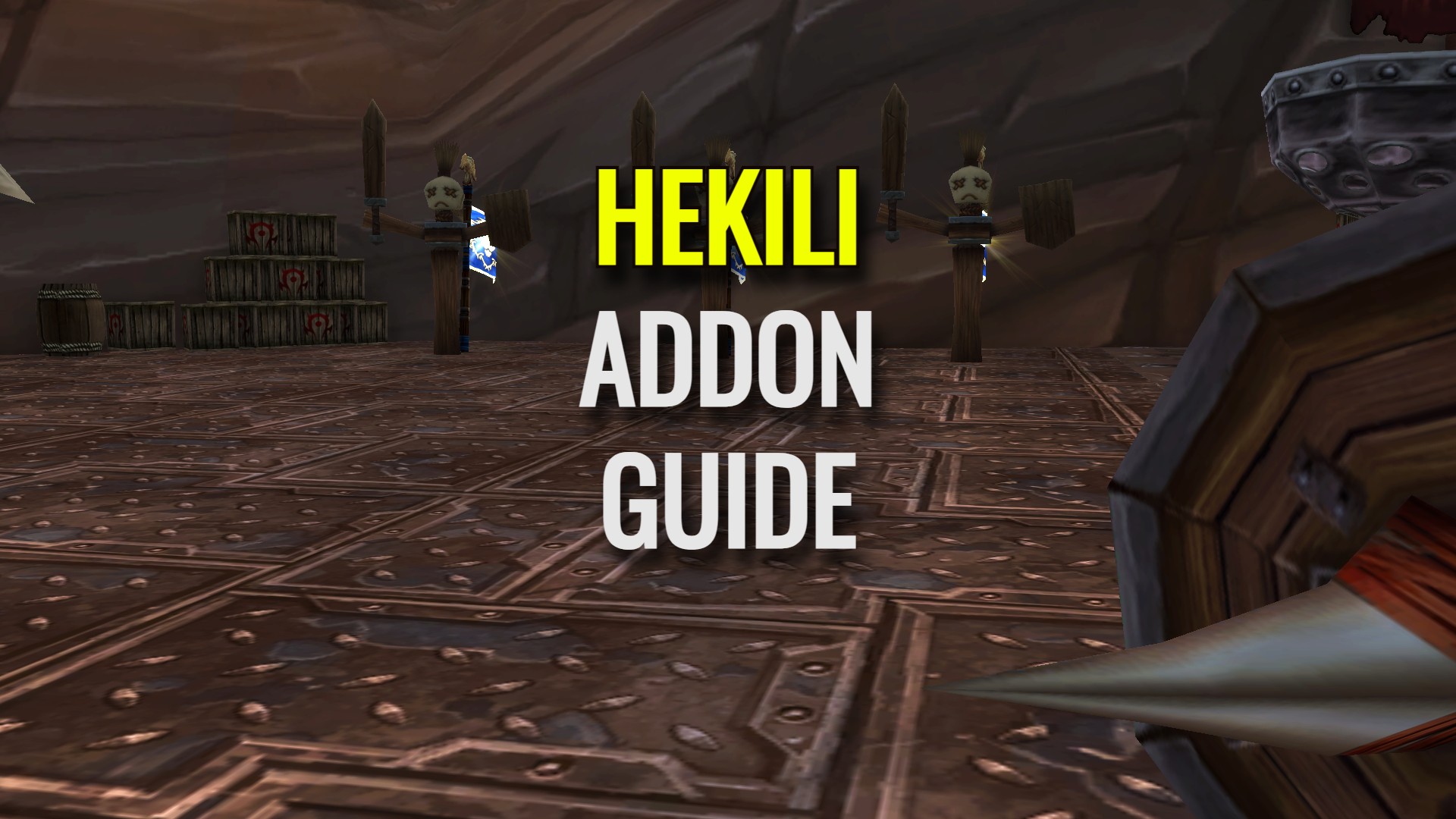
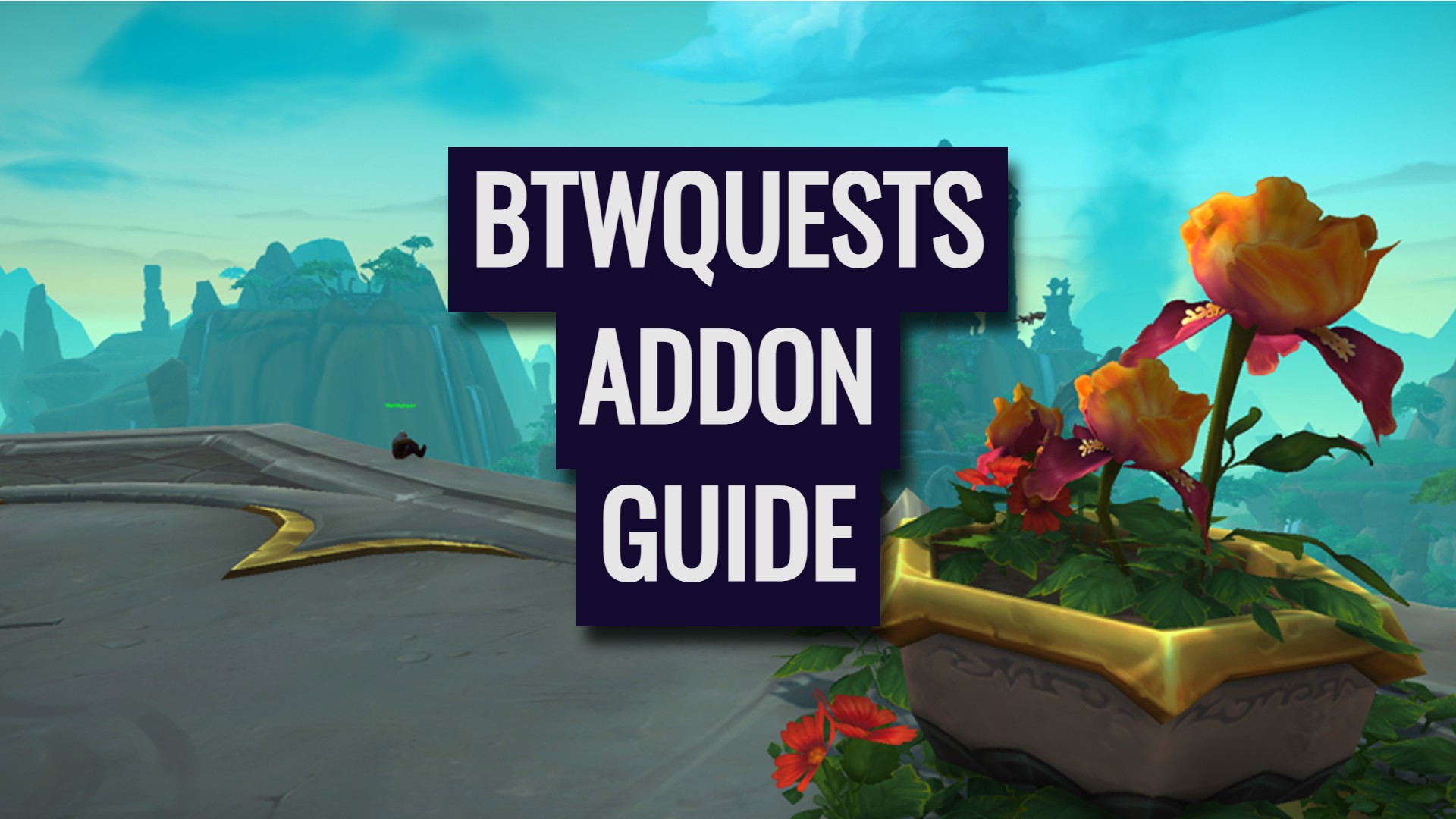

Leave a Reply