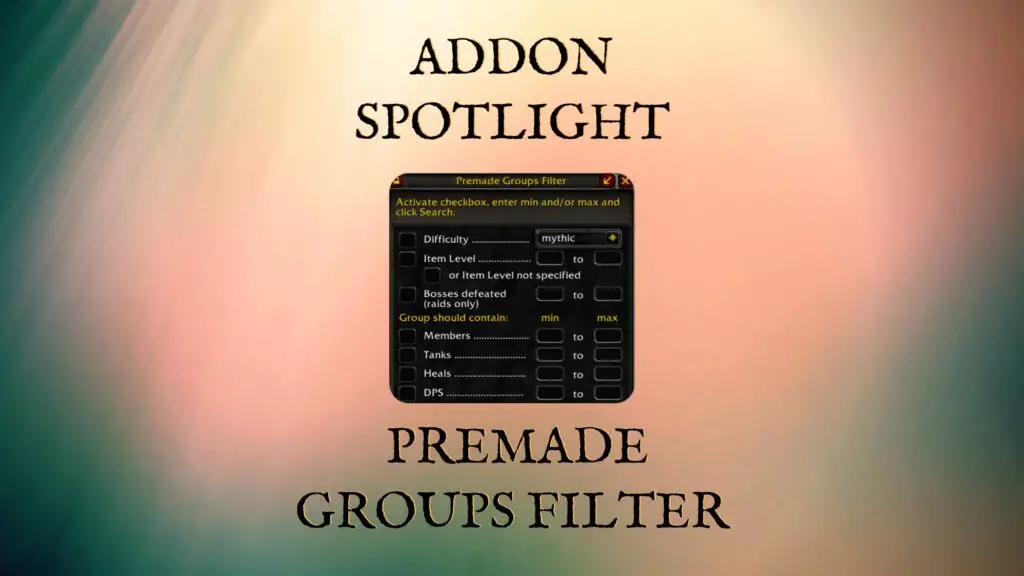
One of my favorite addOns is Premade Groups Filter. If you have ever used the group finder search tool, you know that it can be overwhelming at times to find the right group. You search and then spend time reading through group descriptions to make sure they have space for your role, space for your class, and to check if you meet the iLvl requirements. With Premade Group Filter, you can save a bunch of time and refine your search results down to groups you would like to join.
Overview: What does Premade Groups Filter do?
As the name indicates, Premade Groups Filter allows you to refine search results in the group finder window. With the addOn, you can filter by instance difficulty, item level requirements, the number of a certain role in a group, and many other options.
How do you install Premade Groups Filter?
You can install Premade Groups Filter with an addOn manager like the Twitch or Overwolf app. Another alternative is to use the new wowup.io client app. Wowup has an official release version for Windows and recently launched beta versions for Mac and Linux.
You can also install and maintain Bagnon manually. To do this, you would need to download the addOn from a website like CurseForge or Wowinterface and then place it into your addOn folder where World of Warcraft is installed. If you need more help on installing addOns, check out our Beginners Guide to AddOns.
How do you use Premade Groups Filter?
Using Premade Groups Filter is pretty straightforward. Unlike many other addOns, PGF does not have a menu to customize any options and doesn’t need them.
After you install Premade Groups Filter, it should automatically pop up when you open the premade groups tab in the group finder tool. You can then filter available groups in one of two ways: through checkbox filters or advanced expressions. Let’s take a look at those now.
Checkbox Filters
Once you open a group finder window, the first thing you will see is a set of checkboxes. These checkboxes allow you to filter groups based on the content difficulty, required item level, number of bosses defeated, number of group members, and the number of group members in each role.
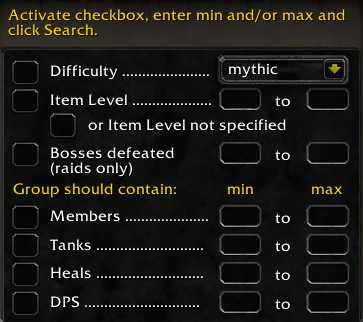
If I was playing on my healer and was looking for a mythic+ group, I could specify mythic+ difficulty and filter to groups where there are 0 healers. I could also look for groups that already had a tank or filter to groups where I was above the item level listed by the group leader.

Advanced Filter Expressions
In some cases, you may want to make more advanced filters. This is where the advanced expression queries come into play. These can be created in the blank box under the checkbox filters. Advanced filters can be a little intimidating at first so let’s break them down.
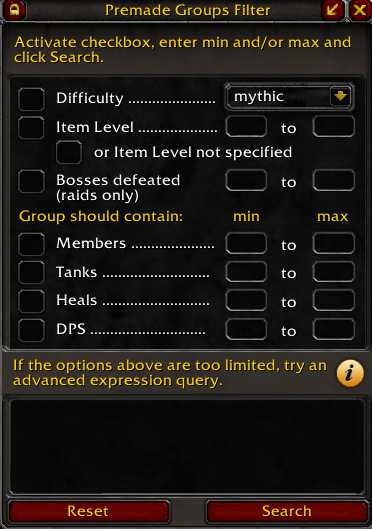
Filter Categories
Advanced expressions provide access to a large number of options which you can filter for. I don’t want to talk about every single option available, but I do want to provide an overview of some things you can do with PGF. Here is a quick list of the different categories you can filter for:
- Name – Names of events, leaders, and voice chat used
- Properties – Information about the group posting including ilvl requirements, age, and more
- Lockouts – Information about the lockouts of the group including bosses defeated
- Members – Options related to the number, classes, and roles of members
- Raids – Option to filter for specific raids
- Dungeons – Options to filter for specific dungeons
- Premade Regions – Filter for the region of the group leader (including subdividing server)
- Raider.IO – RIO information for group leaders
- Internals – Filters for Blizzard provided IDs for activities, quests, and categories.
Keywords and Expression Types
Two of the most important concepts to understand expressions are keywords and types. Keywords are special words used by the addOn to access in-game properties.
For instance, in the checkbox filter example, we filtered groups to only show those with 0 healers. If we wanted to use a keyword instead, we could type heals == 0.
In this case, the word “heals” is a keyword used by the addOn. By typing two equal signs, we are looking for groups where the number of heals is equal to 0. This expression type is an integer. Integer expressions are filters that require a keyword, an operator, and a number.
As another example of an integer expression, imagine I want to join a mythic+ group with a mage so I can get free food and have a bloodlust. To check for groups with mages, I could type mages>0 in the box. If I am playing as a druid, and afraid that groups wouldn’t take another druid, I could say druids==0. If I wanted to find groups that met both conditions, I could type mages>0 and druids==0.
The other major type is Boolean expressions. With this type, you do not have to compare a number to the keyword. Instead, you type the keyword by itself. An example of this is the voice keyword which filters for groups that require voice services. If I type voice into the expression box by itself and search, I will get a list of all groups using voice. I could then mix and match this with other Boolean or integer expressions.
A list of common keywords is shown when hovering over the gold information bubble in Premade Groups Finder. A full list of keywords, including the type of expression and example of use can be found here: Premade Groups Filter Keywords.
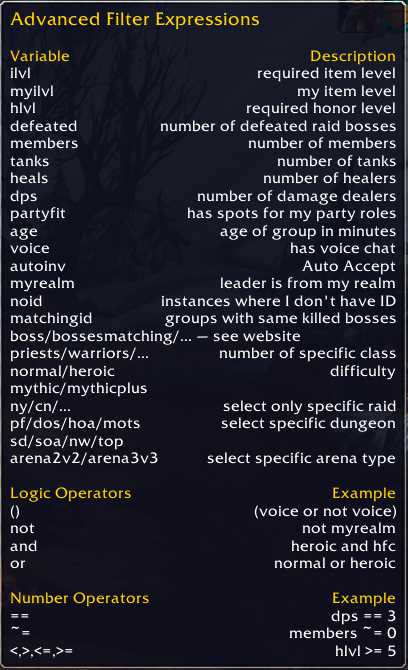
Final Thoughts and Important Links
Overall, Premade Groups Filter is a phenomenal addOn because it is easy to set up and use on a basic level. I also like that it is robust enough to allow for more advanced expression use. If you use the premade group tool in-game, I would suggest you check out Premade Groups Filter.
Authors: baerenhard
Website: https://www.curseforge.com/wow/addons/premade-groups-filter
Github: https://github.com/0xbs/premade-groups-filter
Keyword Lookup: https://github.com/0xbs/premade-groups-filter/wiki/Keywords
Thanks for reading!

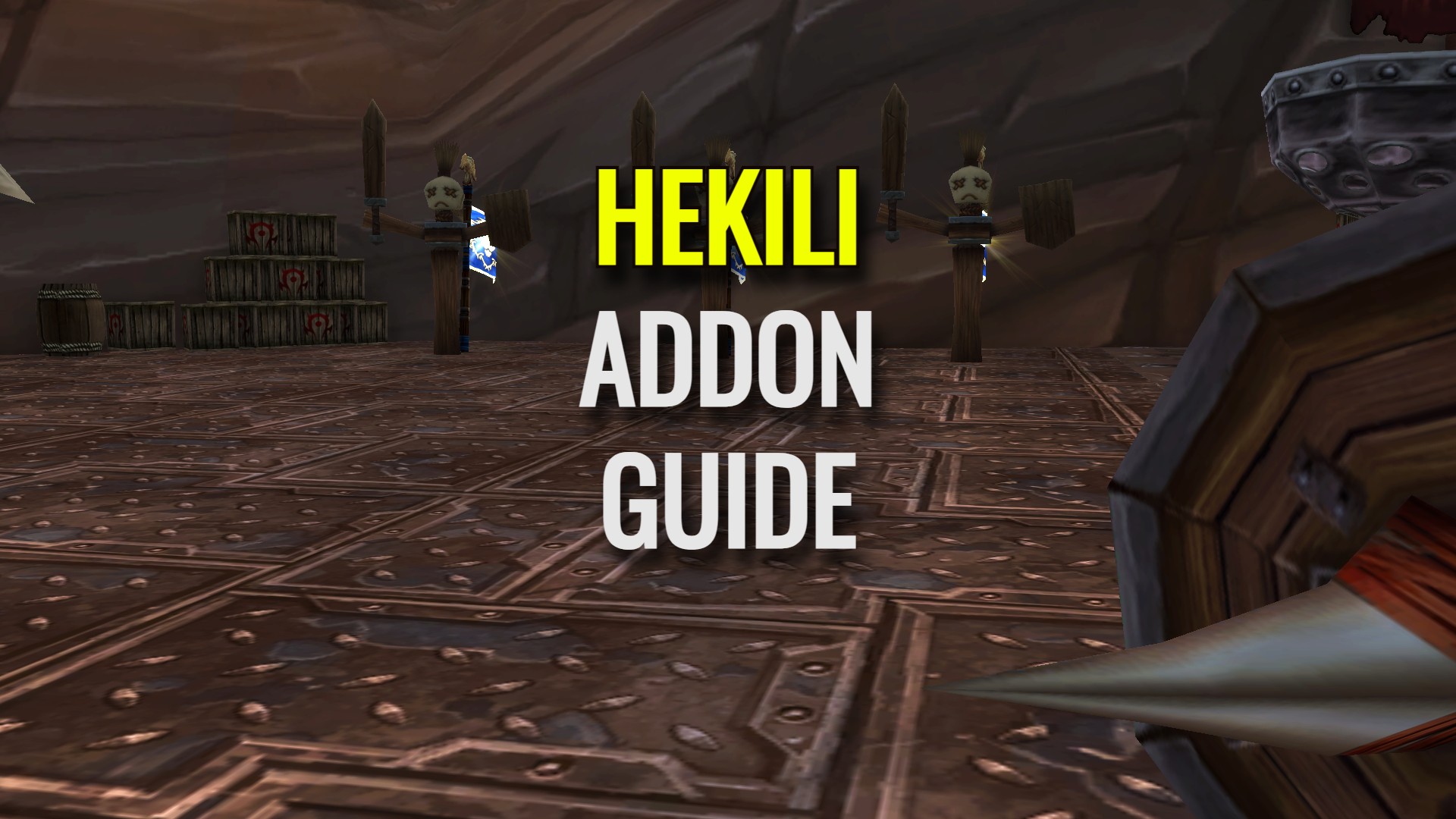
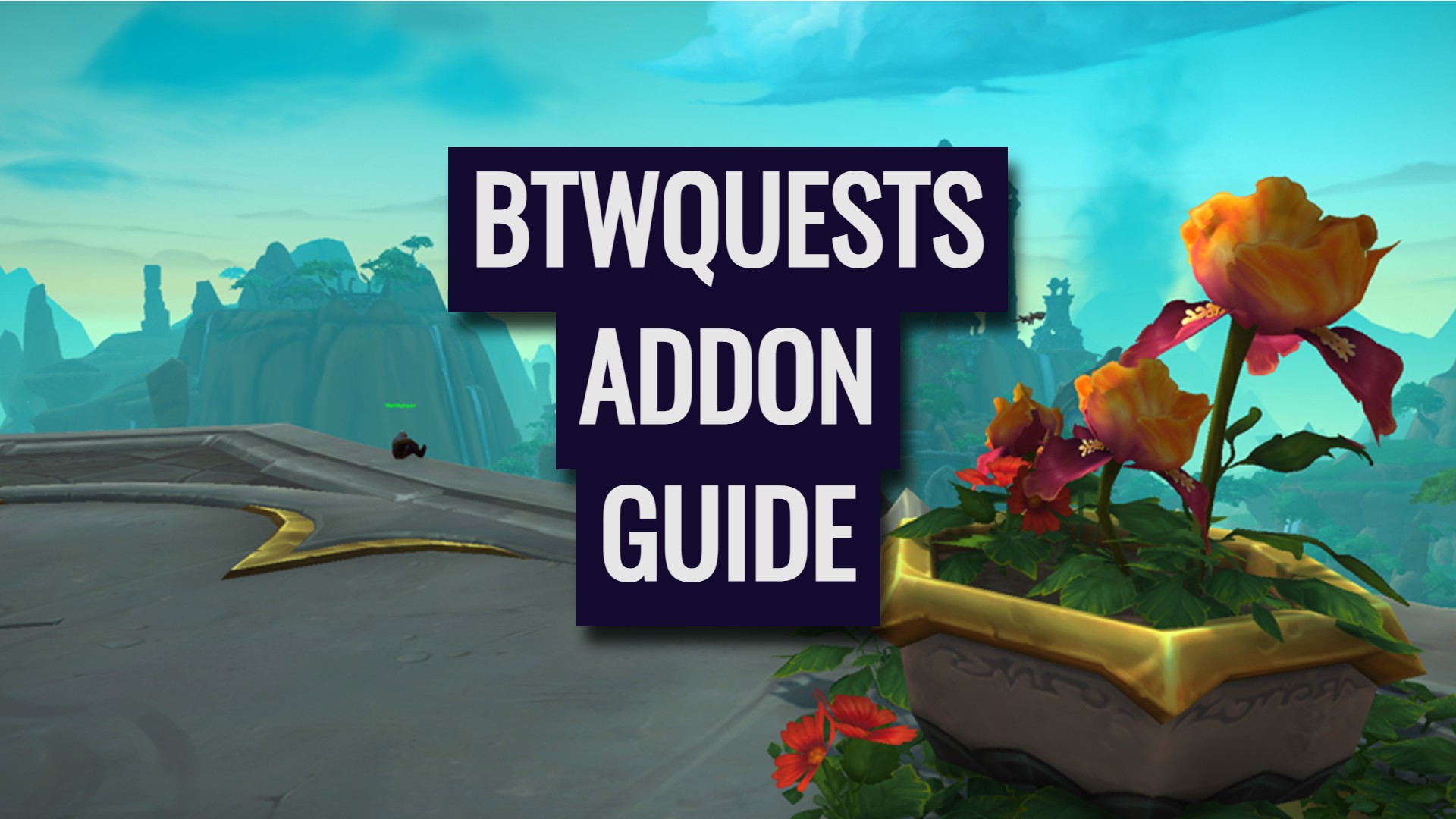


Leave a Reply