A quick introduction on how to set up and use the DPS rotation addon Ovale Spell Priority
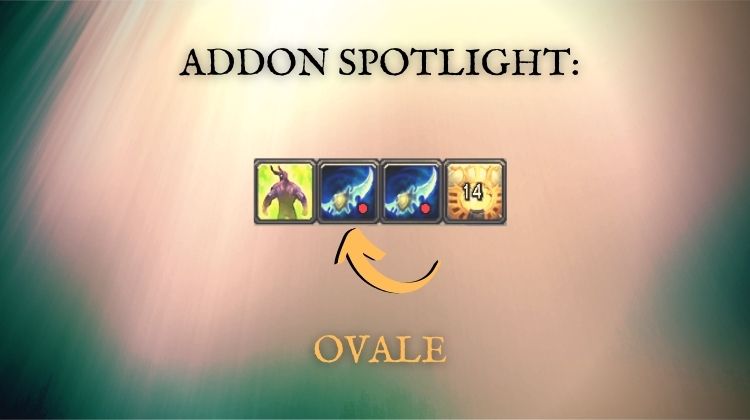
I looked at four different DPS rotation addons in other articles: Hekili, MaxDps, ConRo, and HeroRotation. This time around, I want to look at another similar addon, and one that has been around for a long time — Ovale. Like the other addons I looked at, Ovale helps you learn your rotation to maximize your damage.
If you don’t know what a rotation is, you may want to check out my Rotation Beginner’s Guide.
Okay, let’s take a look at how Ovale works.
How does the Ovale addon work?
Like its counterparts, Ovale works by suggesting your next best ability including major damage cooldowns. Those suggestions are then shown in icon form and as a glowing indicator on your cast bar.

To pick your “next best spell,” Ovale uses SimulationCraft action lists. These lists are computer-generated cast sequences for your class that represent an ideal rotation.
Unfortunately, some specs have no action list or a poor one. Ovale does not specify which action lists are good.
If you want to see which specs have good support, check out the SimulationCraft ranking in my article on HeroRotation.
Setup: How to install Ovale Spell Priority
Setting up Ovale can be done through manual installation or an addon manager. If you aren’t sure how to install addons, check out this walkthrough guide I wrote: How to Install WoW Addons.
As a side note, you can also install another addon alongside Ovale called Ovale_TankScripts, which adds rotation support for tank classes.
How to use the Ovale addon
After installing and upon logging in, you should notice a group of icons on your screen. There will be four icon boxes by default — 2 for tracking cooldowns, 1 for single target attacks, and 1 for AoE. You should also notice a golden glow around the same abilities in your action bar.
The farthest left box is for short cooldowns (CDs) that you can use every 1 minute or less, whereas longer CDs appear on the far right. Your attack recommendations are then shown in the middle two boxes. The middle-left box is your main attack—or single-target rotation. In contrast, your rotation while fighting multiple enemies is shown in the middle-right box.
Here is an example of the icons on my Havoc Demon Hunter:
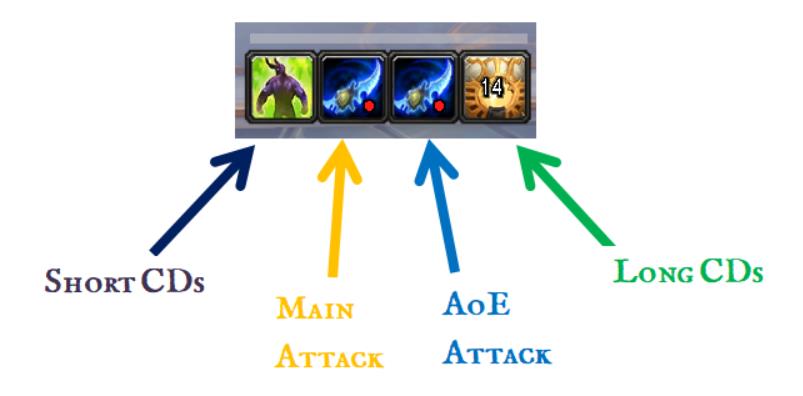
If you boot up the game and the icons don’t appear, or glow does not appear on your action bars, it may be for a few reasons.
The first is that the addon has problems in supporting your spec. I personally ran into this while testing the addon on my Balance Druid. I could get the icons and glow to show up while in Feral, but the cooldown icons did not show up in Balance.
Second, you may be using a UI setup that Ovale does not support.
One of the apparent weaknesses of the addon is that it is only designed to work with the default UI and Dominos. However, I was able to get some of the glow functionality to work with Bartender.
If you use ElvUI, there is a good chance you won’t see hotkeys on the icons or glow on your action bars.
If you don’t run into any issues, that is great! You are ready to use and customize Ovale.
Customizing Ovale
One of the strengths of Ovale is the ability to customize much of its functionality and appearance.
The most basic customization you can make is moving the icon box. You can do this by hovering over the horizontal bar directly above the icons and holding left-click to drag the box where you want. Left-clicking on the icons will open a small options menu as well.
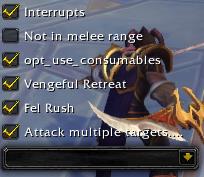
To customize the icons, or when they appear, you can open the Ovale options with the minimap button. Alternatively, you can press ‘ESC,’ then Interface, and then select Ovale from the addons tab. Here you will find options to show the box in combat only, hide empty buttons, and other appearance adjustments.
You can also adjust the refresh rate for suggestions in the ‘Advanced’ section of the settings. Making changes here may be helpful if you find that the addon is using too much memory. It can also be beneficial to change these settings if you feel like making recommendations too slowly.
Beyond the basic options under the ‘Ovale’ heading, you can also set up character profiles to share your settings between characters. You can also access options to debug the addon and load your own scripts for spell recommendations for more advanced users.
Is Ovale Good?
In my testing, I felt that Ovale was really good for some classes. However, I was disappointed to find that it had issues supporting Balance Druid. In other tests, I found that the recommendations were pretty good for my Havoc Demon Hunter but seemed to be lacking for Shadow Priest.
Having 4 icons, all with different purposes, also felt a little clunky compared to other addons like HeroRotation or Hekili, which consolidate spells more. I also felt like the default refresh rates were a bit off and would require tuning.
If you want to see how Ovale stacks up against 4 other popular rotation addons, check out my article: Best DPS Rotation Addon in WoW!
Overall, rotation addons are a little controversial in the World of Warcraft community. Some players love them, while others can’t stand them. I personally think that they can be a great tool if they help you.
It is probably best to learn the ins and outs of your class in the long run without relying on an addon. However, if you are like me and casually play many alts, these addons are great!
Final Thoughts and Important Links
Ovale is a WoW addon that suggests the best cast order for your abilities. Its recommendations are based on a computer simulation and may not work well for every spec or class. If you are interested in more information on the addon, you can find it on their CurseForge page.
Thanks for reading!
Authors: Coriot, jilong526
Curseforge: https://www.curseforge.com/wow/addons/ovale


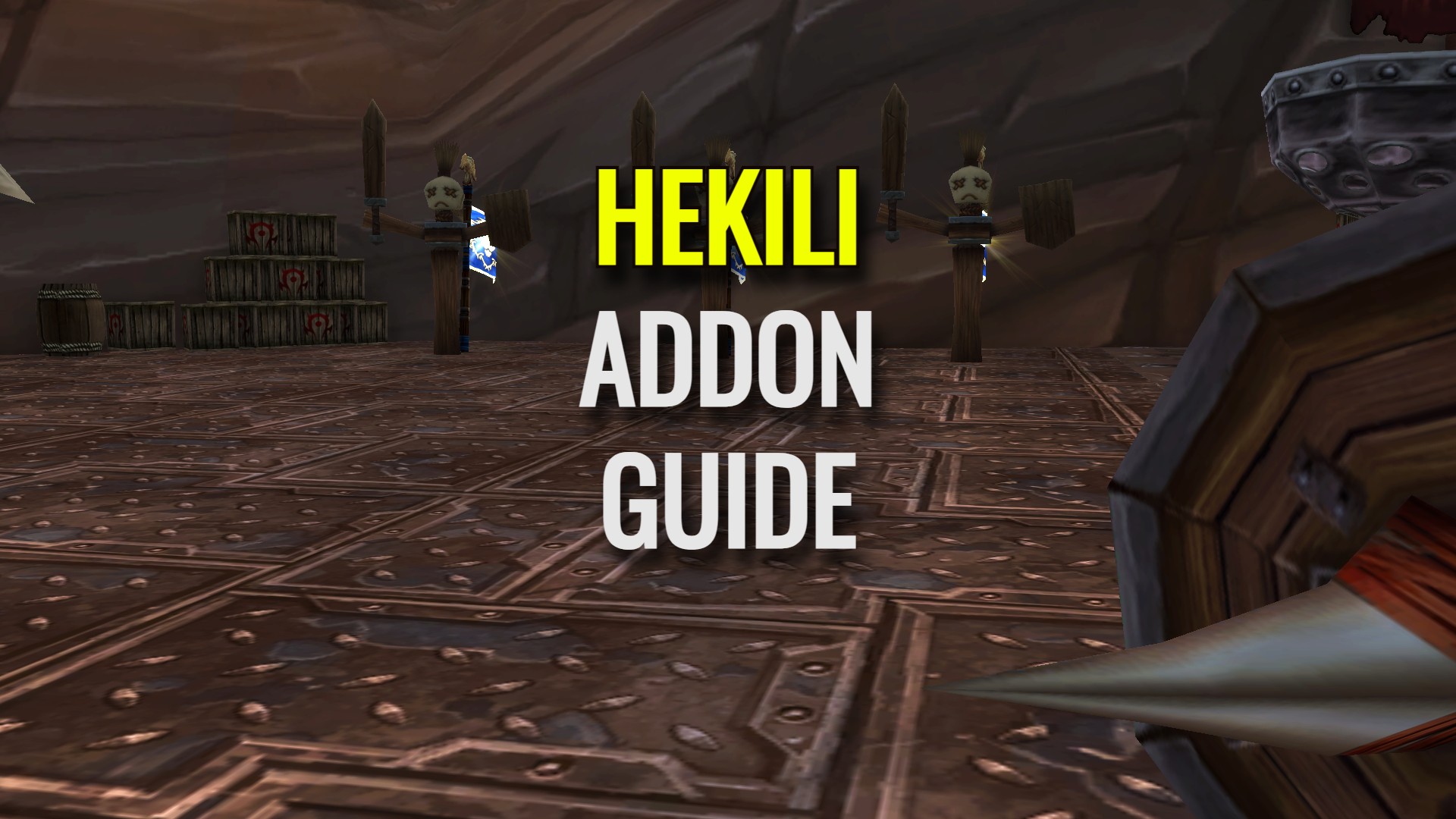
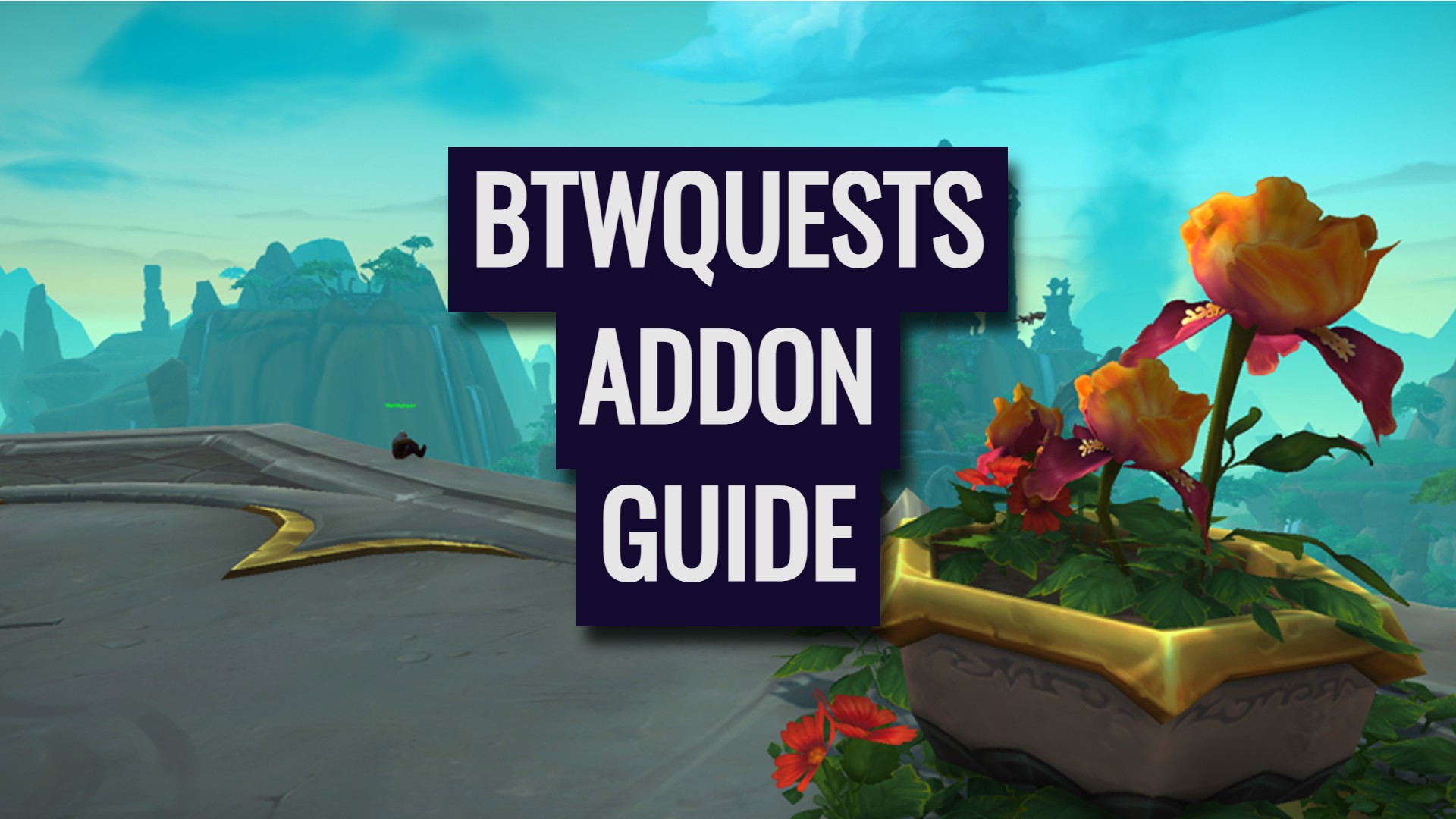

I just discovered you and I am in love with your article’s. I am a long time/ simi casual player and I definitely appreciate your writing.
Thank you! It is a lot of work so it is great to hear that people are enjoying it. 🙂