Finding the right WoW addons and setting them up just the way you want can take a lot of time. That is why it is essential to create backups, so you don’t lose all that work when an update goes wrong or your computer crashes. In this article, I will show you how to back up your WoW addons and settings so you can protect yourself against future calamity.
How to backup your World of Warcraft addons
To back up your WoW addons, you’ll need to make a copy of the “Interface” and “WTF” folders found in your game files. The best place to keep these copied folders is on an external hard drive or in a cloud service like Google Drive to save them from being lost if you have computer problems.
Navigating to your game files is pretty straightforward. Here are the steps to find your game files and back up your World of Warcraft addons.
- Open Battle.net Application.
- Click on the cogwheel next to your WoW ‘Play’ button.
- Click on ‘Show in Explorer.’
- Select the version of the game you want to back up ( _retail_, _classic_, or _classic_era_)
- Copy the “Interface” and “WTF” folders
- Paste them onto a hard drive, cloud drive, or another location
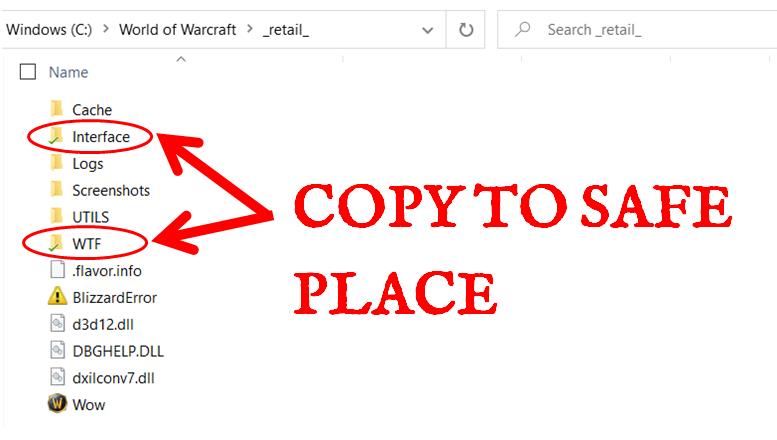
If you still need help finding your files, you can check out my full article on Finding Your WoW Addon Folder.
How to restore your addons from a backup
Copying the aforementioned folders to a safe place will provide a snapshot of the addons you are currently using, including their current version.
To restore your addons from a backup, simply move the Interface and WTF folders from your second location back to your game files. This will restore all of your addons and settings to the point in time when you took the backup. For this reason, it’s really important to create backups anytime you make major settings changes to avoid losing all your hard work!
Once you’ve restored your addons, you can use an addon manager to update everything to the newest version (or manually update them if that is the way you roll).
What is in the Interface and WTF folders?
Why is it important to back up these two folders in particular and not everything in your WoW directory?
Without diving into the entire file structure, the Interface folder is where the code for your addons is stored. Once backed up, you won’t need to remember the name of every addon you installed if something goes wrong.
The other folder, WTF, is where your addon settings are stored. When you make changes to an addon, the information required to keep those changes is stored here. If you had no WTF folder, your addons would forget your settings every time you loaded the game. This is why it is so important to back this up. Otherwise, any work and time you put into refining your UI and addons will be lost.
How to back up your settings using the Curseforge app
As an alternative, you can also use an addon manager like Curseforge to back up your addon settings. This requires a Twitch account and you have to sync it with the Curseforge app to use this feature. If you aren’t comfortable doing that, or using Curseforge, that is fine!
To back up your settings in the Curseforge app, simply click on the “Sync” option shown directly above the list of your addons. Then, log in to your Twitch account and provide the necessary permissions. After signing in, a screen will pop up, and you can “Enable AddonSync.”
From this window, you can see all the computers you have Curseforge on and change several different sync settings. The options I’m using are shown below.
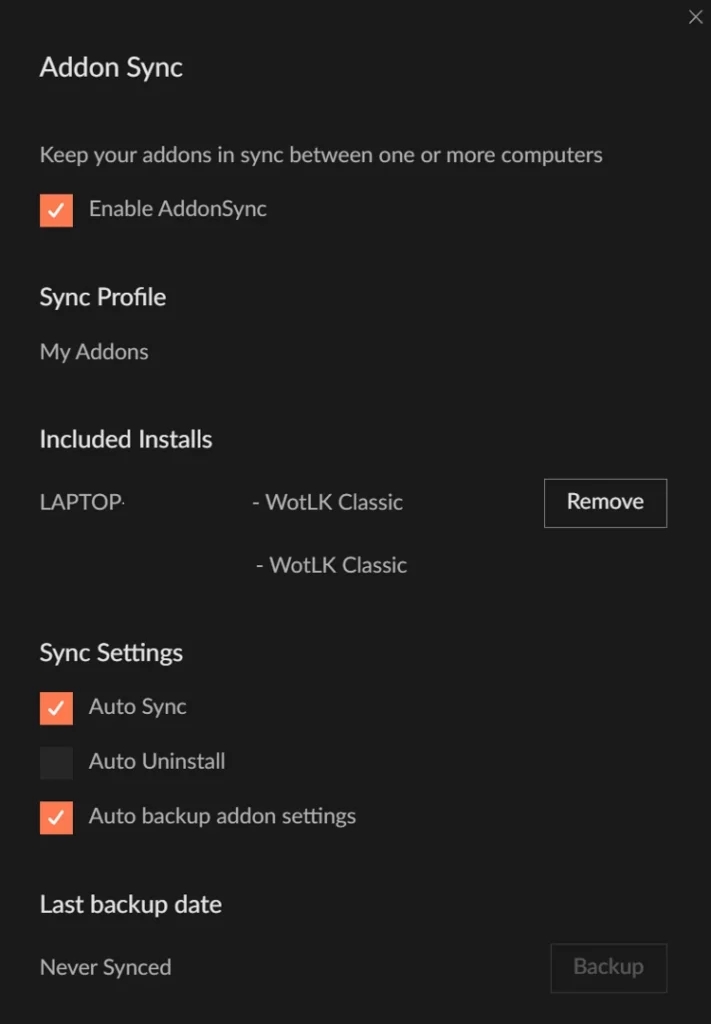
This can be a handy way to back up your addon settings easily, but I also know that not everyone wants to use the Curseforge app. To each their own!
Just be very careful that you don’t sync back to an old version of your addon library!
Final Thoughts
There we go, two different ways to back up your WoW addons and settings!
If you have addons you want to learn about or other addon-related questions, I would love to hear about them in the comments! The comments box does ask for an e-mail, but that is just to stop spam. I don’t do anything with the e-mail, and it isn’t made public or sold (I’m just one guy trying to make helpful content for the community and game I love)!
Thanks for reading!

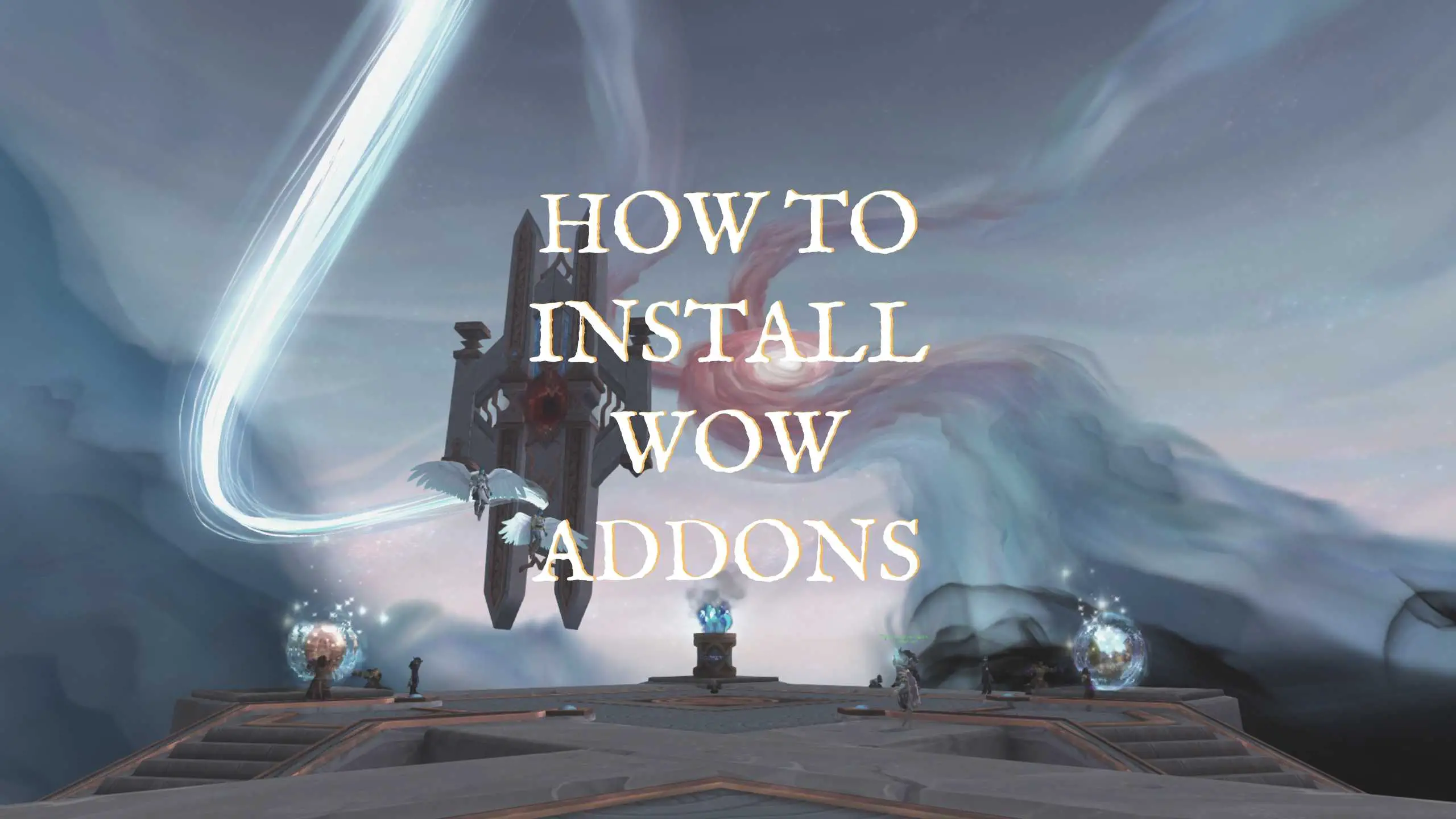
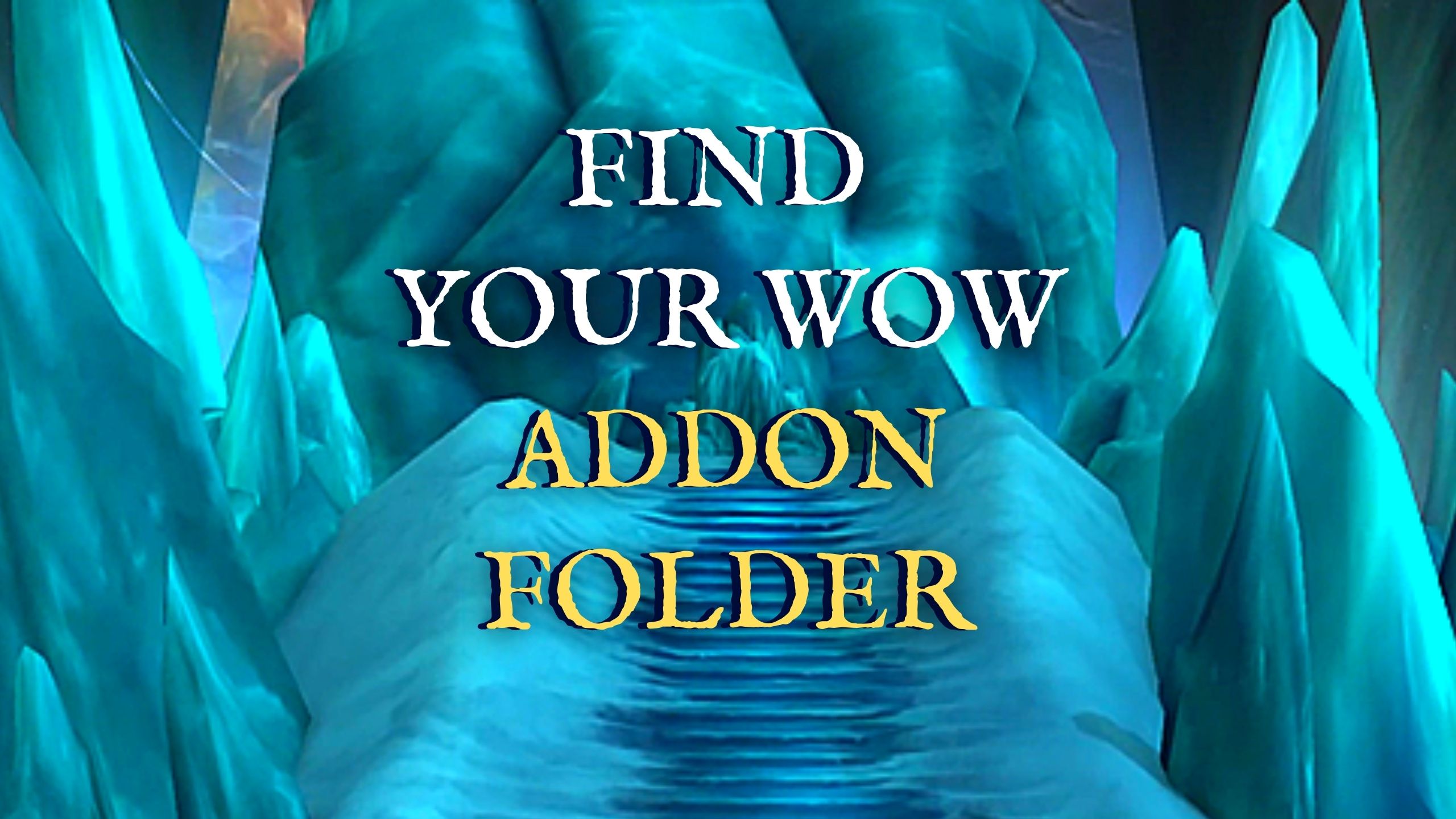


Leave a Reply