A quick guide to taking and finding the folder location of World of Warcraft screenshots
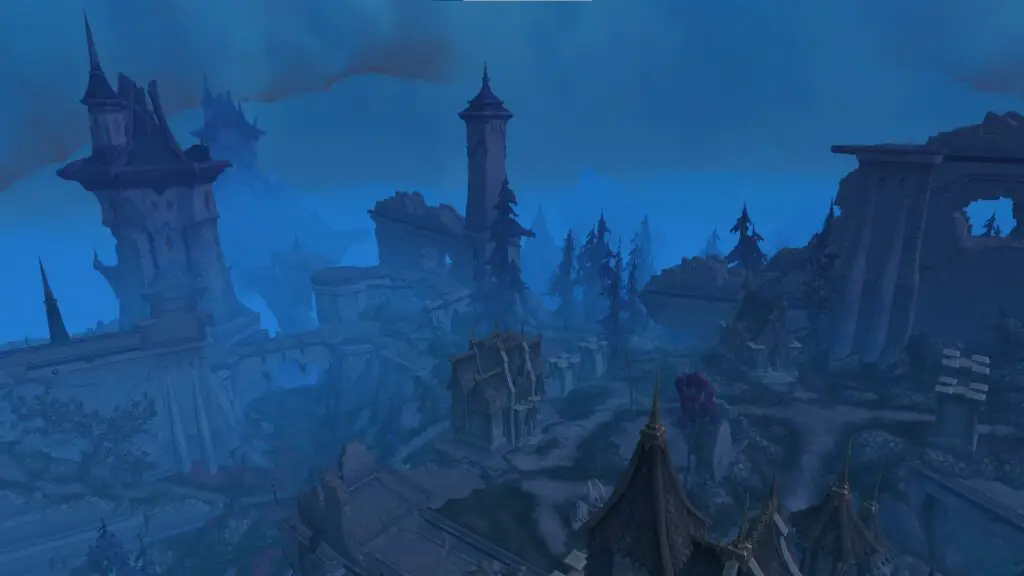
When you take a screenshot it goes directly to your clipboard. But did you know that World of Warcraft also saves your screenshots for later use? That’s right, you can capture in-game pictures to your heart’s content and then go back and review them later (like screenshots taking on a console). In this article, I’ll walk you through the process of finding your WoW screenshot folder.
How to screenshot in WoW
You can take a screenshot in WoW by pressing the Print Screen (Prt Sc) button on a PC keyboard or F13 hotkey (Command + Shift + 3 may also work) on Mac. This will snap a picture of your screen and place it in your clipboard and screenshots folder. You can paste it from your clipboard into another program with the CTRL + V paste shortcut.
If you aren’t worried about WoW saving your screenshots, you can also press the WINDOWS KEY + SHIFT + S shortcut in Windows 10 to take a snapshot of part or your entire screen. This is particularly useful if you have multiple monitors and don’t want them all included in the clipboard screenshot.
Where do screenshots go?
If you use the “Print Screen” (prt sc) key, you will find your screenshot stored in the same path as your World of Warcraft installation. On Windows 10, the default path is C:\Program Files\World of Warcraft\_retail_\Screenshots. If you are looking for the WoW Classic addon folder, the path will be the same except the “_retail_” should be replaced with “_classic_”.
If you are playing on a Mac, you can see the default locations listed in the following table:
| OS | Game | Folder Location |
| Windows 10 | Shadowlands | C:\Program Files\World of Warcraft\_retail_\Screenshots |
| Windows 10 | Classic | C:\Program Files\World of Warcraft\_classic_\Screenshots |
| Mac | Shadowlands | /Applications/World of Warcraft/_retail_/Screenshots |
| Mac | Classic | /Applications/World of Warcraft/_classic_/Screenshots |
What if I can’t find my WoW folder?
You have searched high and low and cannot find your screenshots to save your life. If this happens, it is probably because you installed World of Warcraft in another location.
Luckily, it is a super easy fix.
You can follow these steps to find the exact location of your WoW screenshots and game files:
- Open your Battle.net desktop app
- Click on the Options cogwheel next to your ‘Play’ button.
- Select ‘Show in Explorer’ from the list.
- Navigate to World of Warcraft -> _retail_ OR _classic_
- Open the Screenshots folder!
If you have a working installation of the game this should help you find your snapshots easily.
WoW screenshots without UI (how to make the UI disappear)
You can make the World of Warcraft UI disappear by pressing ALT + Z. This will hide your map, bars, and any other UI element so you can focus on taking that beautiful screenshot. To turn it back on, you can simply press ALT + Z again!

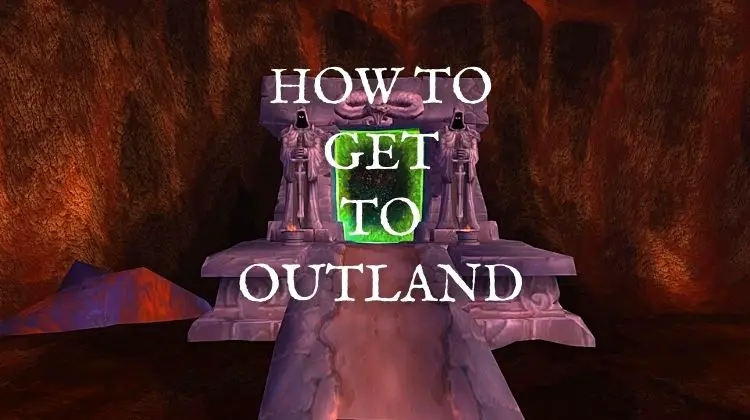
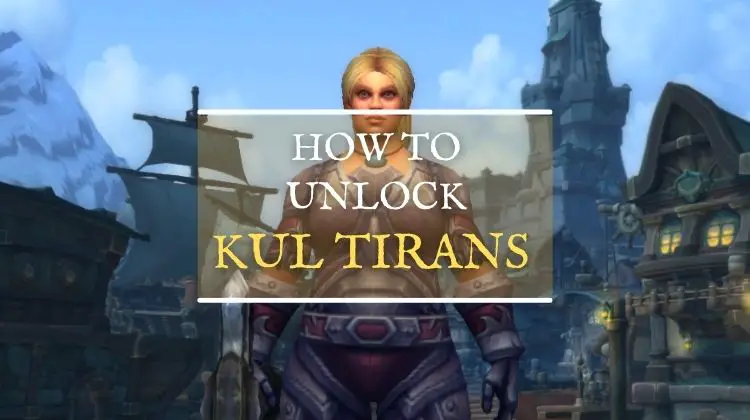


Leave a Reply