A quick guide to using the Deadly Boss Mods boss timer addon in World of Warcraft: Shadowlands and Classic.
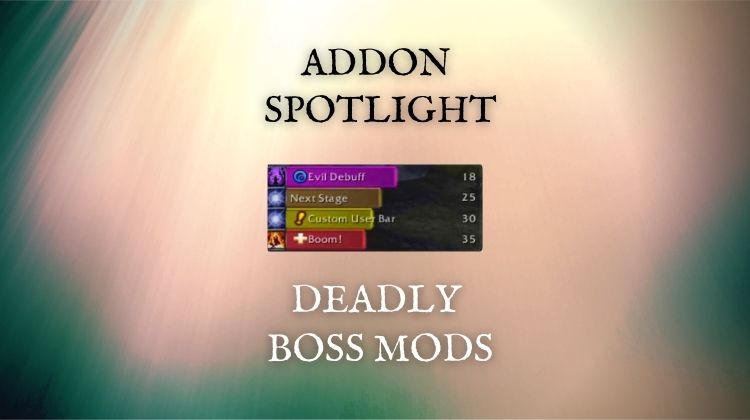
If you are actively raiding or doing dungeons in World of Warcraft, you need to have a boss timer addon. These mods provide you with valuable information about upcoming and dangerous boss abilities. In this article, I want to walk you through one of these addons — Deadly Boss Mods (DBM). We will talk about what it is, how to install it, and how to use it. I also want to show you some cool features which will help new and seasoned DBM users alike.
What is Deadly Boss Mods?
Deadly Boss Mods — or DBM — is a World of Warcraft addon that shows timers for boss abilities in dungeons and raids. These timers warn you when enemies are about to use dangerous abilities. You can use DBM in both Classic and Retail versions of World of Warcraft.
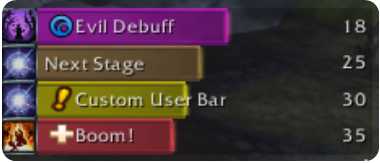
DBM is one of two large addons that provide boss timers in WoW — the other being Bigwigs. Additionally, it is the most downloaded addon on CurseForge, with nearly 300 million downloads!
In addition to being usable in retail and classic raids/dungeons, you can also download supporting DBM addons for content like PvP and Shadowland’s Torghast.
How does Deadly Boss Mods work?
Deadly Boss Mods will play audio warnings and show timers for dangerous boss abilities. For example, if the boss is about to cast a deadly spell that you need to run away from, DBM will play a warning of the Big Bad Wolf from Karazhan, saying, “Run away little girl, run away!” You will also see a bar that shows the time remaining until the boss casts the ability.
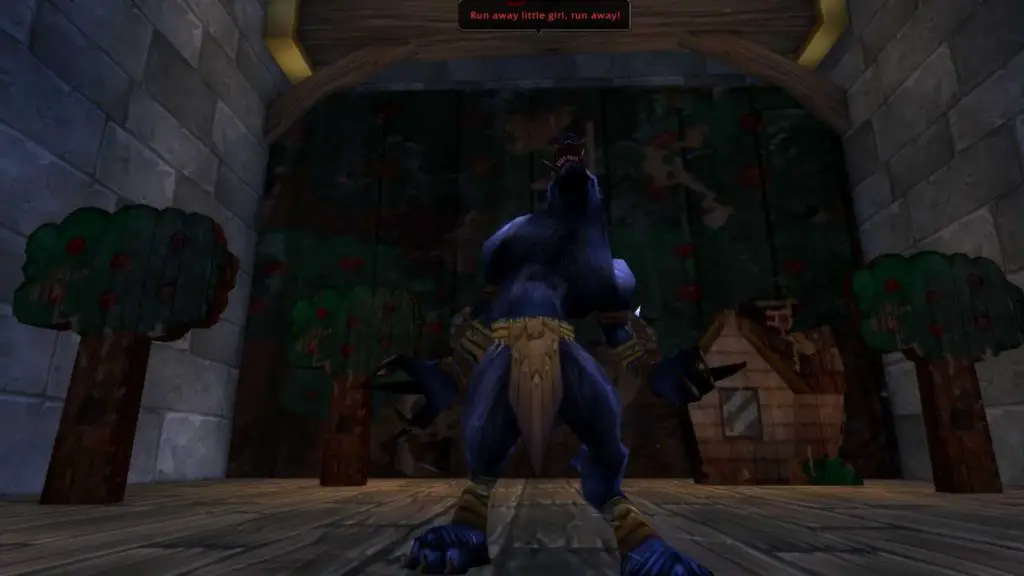
Many players don’t realize DBM also comes with a lot of other helpful features as well. In addition to timers, you can set the addon to show things like arrows, HUDs, and range indicators. You can also use DBM to do check your raid member’s lag, durability, and boss lockouts for the week!
How to install DBM
You can install deadly Boss Mods through an addon manager or by manual download from curseforge.com. If I were choosing between these two options, I would choose to use an addon manager because it makes it easier to apply DBM’s frequent updates. If you aren’t sure how to install addons, check out my guide on installing WoW addons.
How to use the Deadly Boss Mods addon
One of the great things about DBM is that it works very well without any customization. If you are looking to use it for the timers and warning, you should be able to install and start using it with no additional steps required.
However, if you want to get the most out of the addon, it can be helpful to learn about how to customize it and a few of its other cool features.
Customizing DBM
After installing DBM, you can open the settings window by clicking on the minimap icon or typing /dbm into your chat window. The settings interface has two tabs: Bosses and Options.
Settings: Bosses
The Bosses tab allows you to customize settings for particular bosses, including which abilities have warnings and timer bars. You can also set up and customize the automatic use of icons on important targets and warnings that your character will send through chat to communicate with raid members.
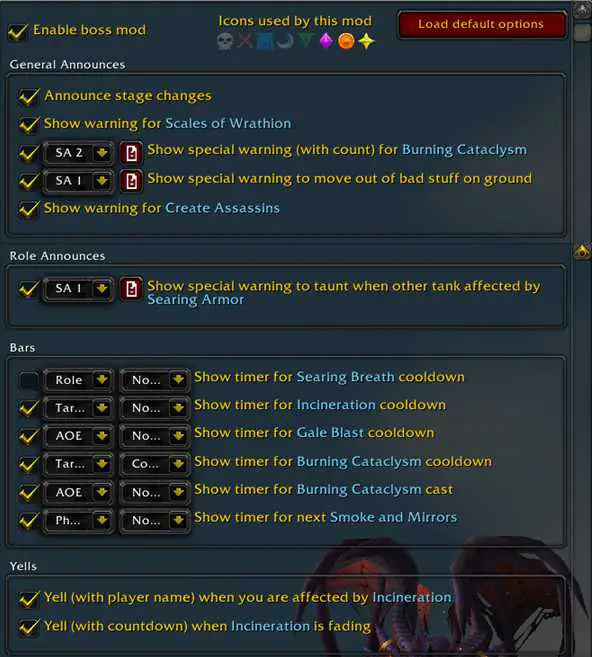
For the most part, you will not need to customize these settings, but it is helpful to know it is possible if you or your group struggles with a particular mechanic.
Settings: Options
The Options tab gives you the ability to customize many settings across all fights — unlike the Bosses tab, which is fight-specific. You can use these settings to change general options, alerts, timers, filters, and frames. If you click on the top level of each of these categories, you will find links helpful links for setup and customization.
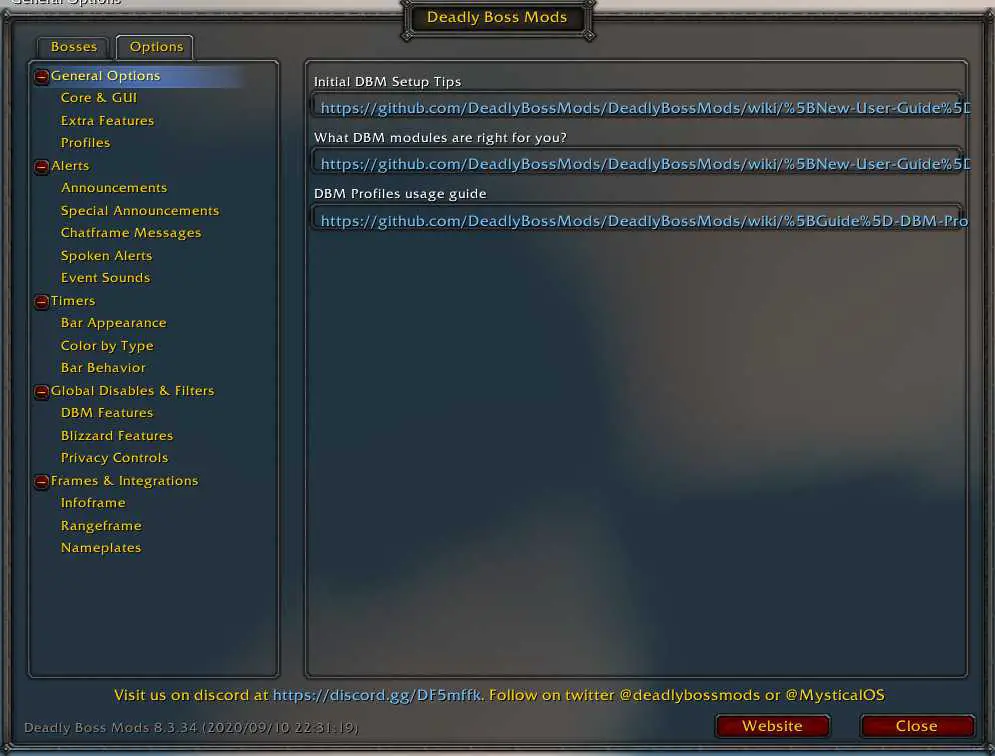
Diving into each of these components is beyond the scope of this article because there are so many different things DBM can do. However, I want to show you a few important customizations that should give you an idea of how flexible the addon is.
- General Options – Run test bars for setup, show time remaining to accept group invites, automatic combat logging, customize sounds, create profiles to save your settings.
- Alerts – Customize position, colors, and sounds used for alerts. There are so many sounds included, from lines spoken by WoW characters to cats meowing.
- Timers – Customize color, position, and behavior of timer bars,
- Global Disables & Filters – Turn off features in DBM, filter warnings based on roles, set up preferences for the way whispers are handled during combat,
- Frames & Integrations – Change setting for DBM info frame, nameplate integrations, and range frame.
DBM Slash Commands
In addition to timers, bars, and other great information, DBM has several supported slash commands. These are commands which you can type into your chat box to access or set up additional functionality.
As a quick overview, some of the slash commands you can use include:
- /dbm help: Shows a list of personal slash commands.
- /dbm help2: Shows list of slash commands used for raid management
- /dbm unlock: Shows a movable status bar timer. You can also type /dbm move.
- /range <number>: Shows range frame. Example: /range 5 displays a circle indicator with a radius of 5. Very helpful for mechanics where you need to spread.
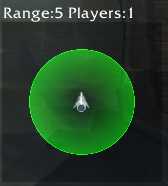
- /hudar <number>: Shows HUD based range finder around your character.
- /dbm timer: Starts a custom DBM timer. Example: /dbm timer 10 Danger will display a 10 second timer bar with the word Danger.

- /dbm arrow: Shows the DBM arrow which can be set to point towards a world coordinate, zone map coordinate, or another player.
- /dbm hud: Similar to the arrow command, allows you to point to a target, focus, or another player. The default duration is 20 minutes and can be removed with /dbm hud hide.
- /dbm pull <sec>: Sends a pull timer for a custom number of seconds to the raid if you have the raid permissions to do so; example, /dbm pull 10.
- /dbm break <min>: Similar to the pull command, sends a notification of break time to the raid with a custom number of minutes.
- /dbm version: Checks the version of DBM installed by members of your raid group, using /dbm version2 will also send users a message if their AddOn is out of date.
- /dbm lockout: Checks the boss lockout status of raid members.
- /dbm lag: Checks raid member latency to test for lag.
- /dbm durability: Checks durability status of raid members gear.
Final Thoughts and Important Links
Deadly Boss Mods is a great addon for new and experienced players alike. While it works extremely well without additional customizations, it has the power to be adjusted to your play style and preferences. For content like raiding and dungeons, having a tool like DBM is pretty much mandatory.
If you are interested in learning more about Deadly Boss Mods or supporting its creation, check out the following links:
Official Page and Forums – DeadlyBossMods.com
GitHub – For documentation and contribution
Twitter – For news and updates
Patreon – To support development


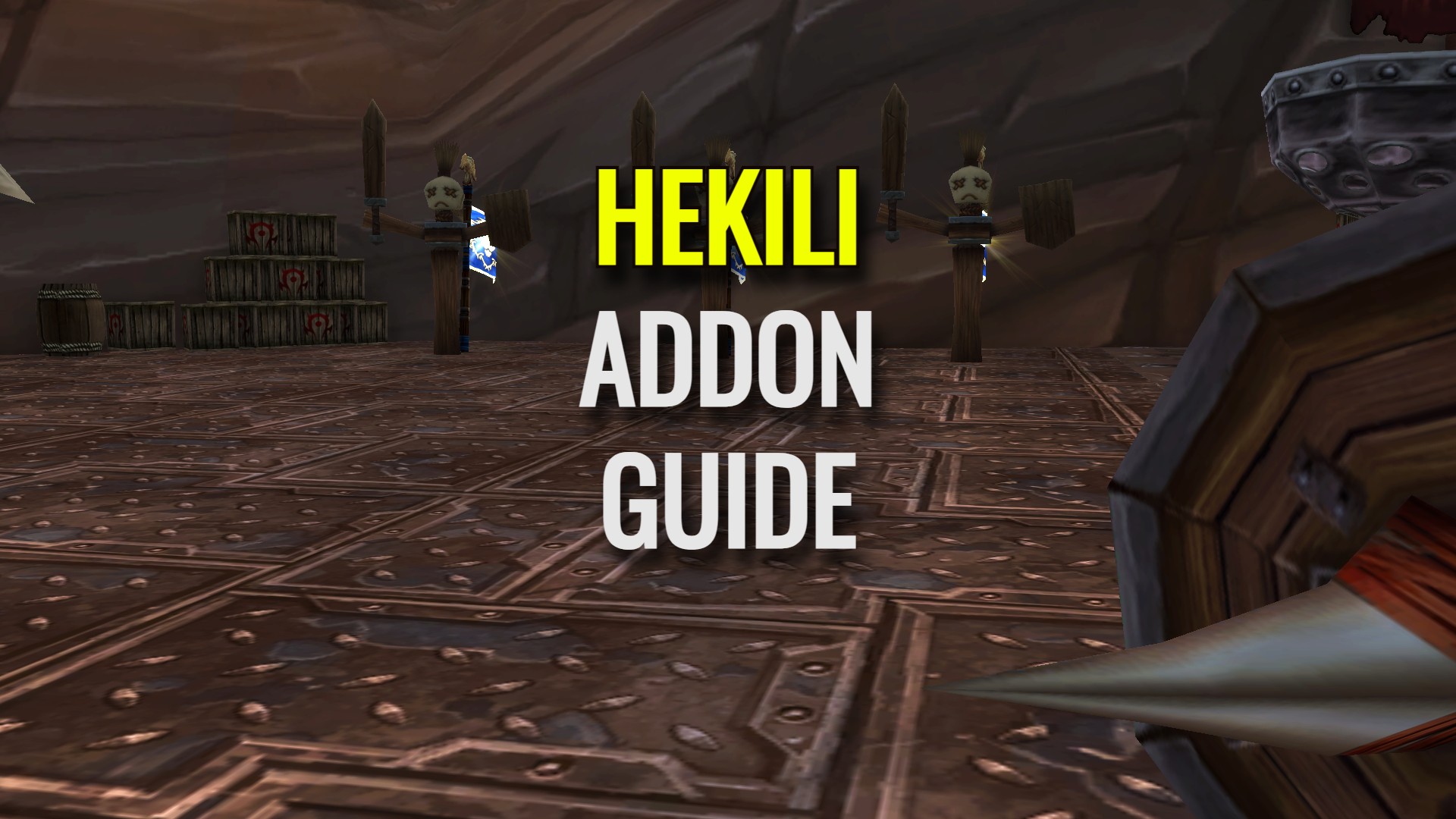
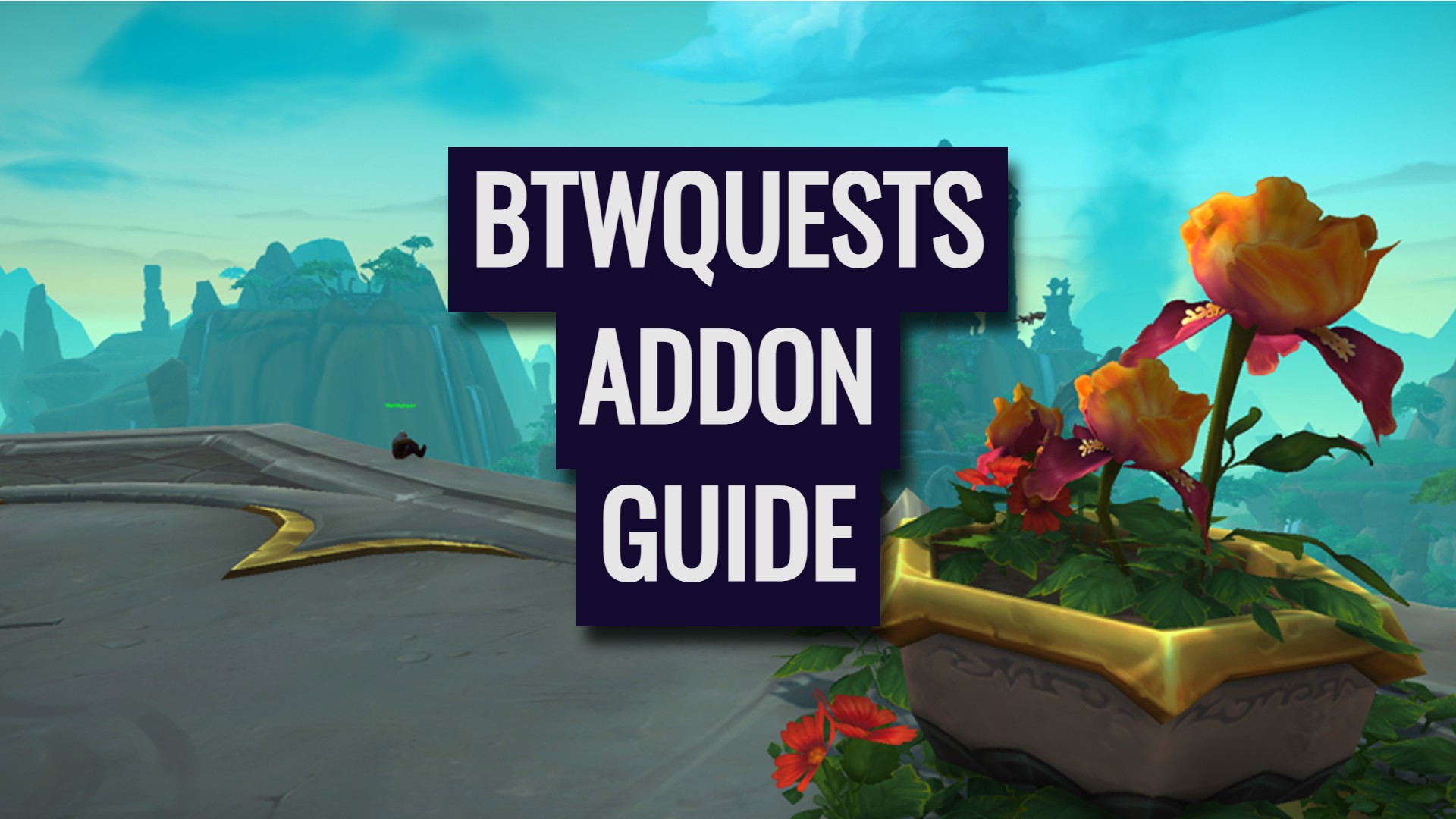

Leave a Reply